Emails
Introduction
aMember allows you to set up specific conditions for email messages so that the selected email will only be sent to the selected group when the conditions set up here are satisfied.
Accessing Email Protection Options
Select "Protect Content" from the options on the left side of the screen.
The content protection page will be displayed. Click on the "Email Messages" button. The Email Messages Protection setup page will be displayed.

Setting Up Email Protection Rules
Note: The fields marked with a red asterisk are required fields. You cannot create a new record without filling them. You can set up two types of Email Messages from the setup email protection page.
- New Autoresponder
- New Expiration E-mail
Setting up a New Autoresponder Message
Setting up a New Expiration Email Message
Editing Email Protection Conditions
You can change the email conditions for protected emails at any time.
To Edit Protected eMail Properties
Select "Protect Content" from the options on the left side of the screen.
Click on the "E-mail Messages" button on the Protect Content page.
A list of the email messages currently set up for protection will be displayed.
Click on the Edit icon (see screenshot) for the email message whose protection properties you want to edit.
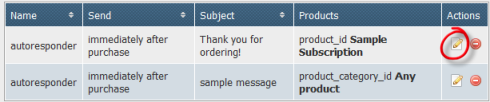
The email's protection options will be opened for editing. Make changes to the protection information as required.
Click on the "Save" button to save changes.
Deleting Email Protection Conditions
You can remove an email message from protected status anytime.
To Delete E-mail Messages With Conditions
Select "Protect Content" from the options on the left side of the screen.
Click on the "E-mail Messages" button on the Protect Content page.
A list of the E-mail messages currently set up will be displayed.
Click on the Delete icon (see screenshot) for the email message that needs to be removed.
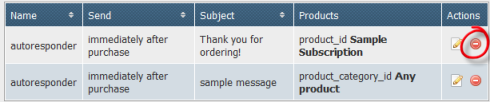
The email message will be deleted and will no longer appear in the list of emails setup.