Create BuddyPress Groups Within WordPress
BuddyPress Groups Overview
One of the main features supported by BuddyPress is groups. BuddyPress offers three types of groups as follows:
Public Group
- Any site member can join this group by clicking on the "Join Group" link as shown in the image below.
- This group will be listed on the Group Page (shown as "A" in the image at the bottom of the page) and in search results.
- Group content and activity will be visible to any site member.
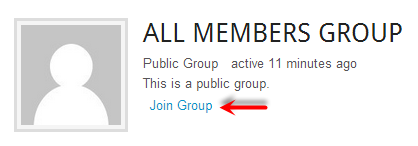
Private Group
- Only users who request membership by clicking on the "Request Membership" link as shown in the image below and are accepted can join the group. Note that the site admin can give the role of Group Moderator to a standard users. Then the user could moderate and control membership within the group.
- This group will be listed on the Group Page (shown as "B" in the image at the bottom of the page) and in search results.
- Group content and activity will only be visible to members of
the group.
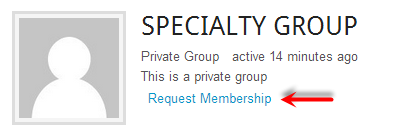
Hidden Group
- Only users who are invited can join the group.
- This group will not be listed on the Groups Page or in search results.
- Group content and activity will only be visible (shown as "C" in the image at the bottom of the page) to members of the group.
Create BuddyPress Groups
Groups are created by the site admin by
- Click on "Groups" to open the Group Page
- Click on the "Create a Group" link that is only visible to site admins
- Follow on-screen instructions to create the groups.
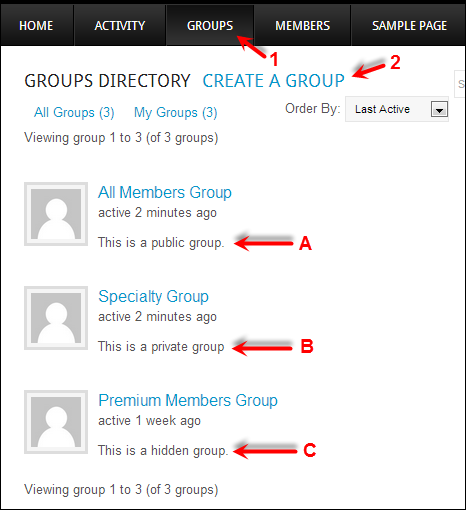
How aMember Controls Group Access
aMember does not control access to a group by blocking access. It places a user in a group based on a product/group relationship established in the Protected Content section of aMember. Based on this functionality the best way to use group control with aMember is as follows:
aMember Group Control and Public Groups - Since any logged in user can join a public group by simply clicking on a link, there is not much use in trying to control membership in a public group within aMember. However, you could use aMember to automatically add a user to a given public group with they register with the site. Note that by default a registered user is not a member of any group.
aMember Group Control and Private Groups - Since membership to a private group is intended to be controlled by the Site Admin or Group Admin on the WordPress side, there is not much use to try to control access to a private group within aMember. However, you could use aMember to add a user to a given private group if they have a subscription to a specific product. Registered users could optionally request membership to the group by using the "Request a Membership" link.
aMember Group Control and Hidden Groups - Since hidden groups are not visible to those that are not members of the group, this is the best group to control access from within aMember. You simply associate a hidden group to a specific membership product and only users with that membership will see and have access to the group.