Dealing With Existing WordPress Users
Overview
After the aMember/WordPress integration, all site registration, user authentication, and profile information is controlled by the aMember program. Therefore, the following steps should be strictly followed.
The WordPress registration system must be disabled, which is covered in detail on this page.
To keep the aMember user database and the WordPress user database in sync, all registrations must be performed on the aMember Signup Page. This means you need to provide a link to the aMember signup page from at least the home page of WordPress. This is typically done by placing the aMember Widget in the sidebar of the WordPress homepage.
Users should login and logout of WordPress through aMember. This is typically done by placing the aMember Widget in the sidebar of the WordPress homepage.
Users should make changes to any information collected by aMember (name, password, email, address, etc) from within aMember. Logged in users are provided a link to their profile edit page in the aMember Widget. Do not allow users to change any profile information on the WordPress side (many profile page and social networking plugins provide links to a users profile edit page on the WordPress site - these must be avoided).
When performing the aMember/WordPress integration on an existing WordPress site, the two following actions should get aMember and WordPress databases synchronized.
Rebuild the WordPress Database
To get records of the current aMembers user base into the WordPress database, perform a WordPress DB Rebuild as follows:
- From the aMember admin control panel, click on "Utilities" in the left menu panel.
- Then click on the "Rebuild DB" also in the left menu panel.
- Then click on "Rebuild WordPress Database" in the top menu panel.
- Then the rebuild is complete it will report "Rebuilding WordPress DB...DONE" as shown in the image
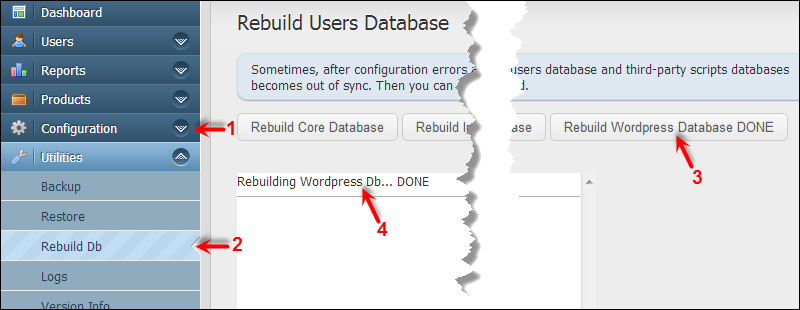
Create aMember Users By Demand
If the aMember/WordPress integration is designed so that all site registration, authentication, logins/logouts are handled by aMember (as covered in the Overview Section of this page) and a WordPress DB Rebuild is performed all aMember users should be in the WordPress DB.
Just in case someone logs into aMember with a username/password that exsists in WordPress but is not in the aMember DB, the following setting will automatically create an aMember account for the user.
- From the aMember admin control panel, click on Setup/Configure in the left menu panel and then click on "WordPress" in the top menu panel.
- Check the box for "Create aMember Users by Demand
- Click on "Save" to record this setting
