Display User : System Information Using Shortcodes
Some aMember user and system information can be placed on a WordPress page/post using shortcodes. While shortcodes can be entered manually, it is usually more efficient to use the aMember Shortcode Editor. You can reach this editor in two ways, as shown below.
Click on the minimized aMember Shortcodes Help panel (shown in the image below). This panel is located just below the aMember Protection Panel.

Click on the aMember shortcode icon in the page editor's menu bar (as shown in the image below).
![]()
The aMember Shortcode Editor will then open up as shown below. The Short Code Editor supports four types of shortcodes.
- User Information Shortcodes (Covered on this Page)
- System Information Shortcodes (Covered on this Page)
- Content Display Shortcodes for Guests
- Content Display Shortcodes - Subscription Based
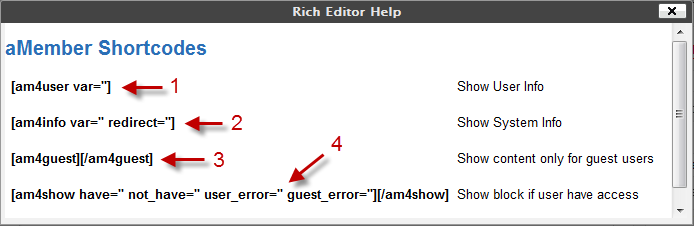
User Information Shortcodes
Hover over [am4user var="] and click on the "Open" link that appears. The user information short code section will then open up and look like the image below. You can type the listed shortcodes into the page editor or hover over a shortcode and click on the "insert" link that appears.
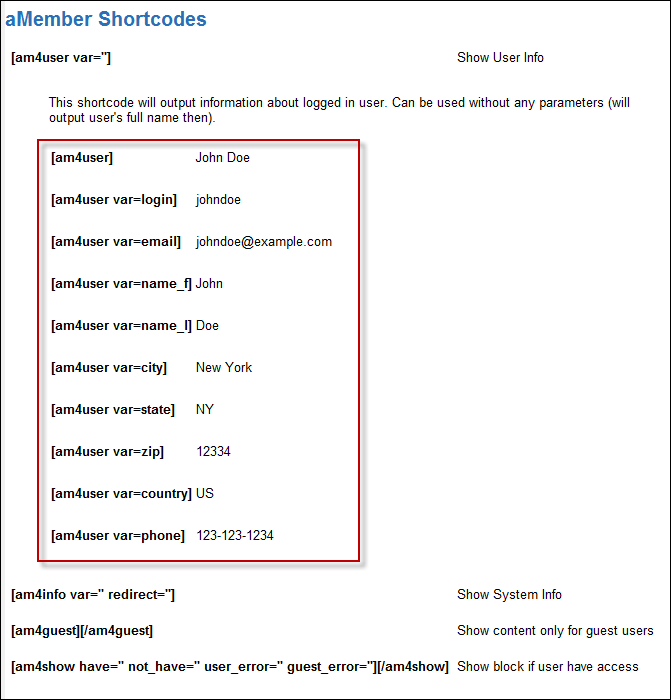
User Information Shortcode Definitions
|
[am4user] |
User's First & Last Name |
|
[am4user var=login] |
User's Login Name |
|
[am4user var=email] |
User's Email Address |
|
[am4user var=name_f] |
User's First Name |
|
[am4user var=name_l] |
User's Last Name |
|
[am4user var=city] |
User's City |
|
[am4user var=state] |
User's State |
|
[am4user var=zip] |
User's Zip Code |
|
[am4user var=country] |
User's Country |
|
[am4user var=phone] |
User's Phone Number |
System Information Shortcodes
Hover over [am4info var=" redirect="] and click on the "Open" link that appears. The system information short code section will then open up and look like the image below. You can type the listed shortcodes into the page editor or hover over a shortcode and click on the "insert" link that appears.
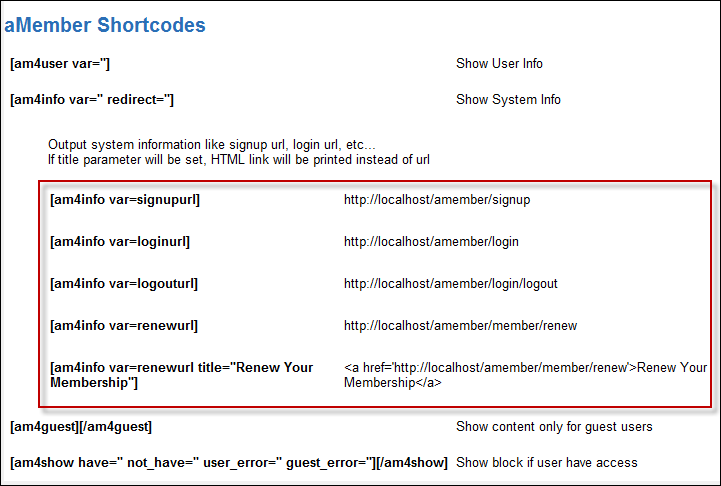
System Information Shortcode Definitions
|
[am4info var=signupurl] |
URL to the aMember Signup Page |
|
[am4info var=loginurl] |
URL to the aMember Login Page |
|
[am4info var=logouturl] |
URL to Logout aMember |
|
[am4info var=renewurl] |
URL to the aMember Renew Products Page |
- If title="Xxxxx" is added to the shortcodes listed above, a hyperlink anchor tag will be created with "Xxxxx" being the hypertexted link. Look at the last example in the red box above for an example of this.