Access Log
Introduction
The access log records all instances of when users access aMember, the pages they visited, the date, and the IP address they used to log on.
Viewing the Access Log
- Select "Utilities" from the options on the left side of the page.
- Click on "Logs" under "Utilities".
- Click on the "Access" button.

- The Access Logs page will be displayed.
Viewing Page that User Accessed
- To view the page on which the error occurred,look in the URL column.
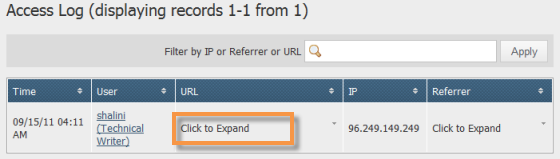
- If the user accessed one of the main pages like the signup page, cart, etc, the URL will be displayed.
- Otherwise, click on the "Click to Expand" column for page whose URL you want to view.
- The complete URL for the page which the user accessed will be
displayed.
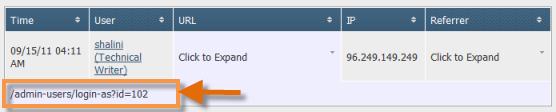
Search for an Access Record
You can search the Access Log for a specific record using the
"Filter" field provided above the Access list.
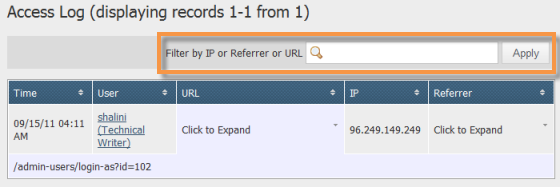
Just enter the IP address, URL or a keyword from the error message in the search field provided and click on the "Apply" button. Only those records matching the search criteria will be displayed.
Sorting the Access Log
By default, the access log is sorted in descending order by date. You can sort it in ascending or descending order by a field using the arrow buttons provided based on on your requirements.
Sorting Access Records ByTime/Date
- Click on the arrows in the "Time" column to sort the list in ascending order by date. The two arrows will now be replaced by an arrow pointing downwards indicating that that the list is sorted in ascending order by time/date. In this sort, the least recently accessed records will be displayed first followed by the records accessed more recently until the most recent time/date has been reached.
- Click on the downward pointing arrow to sort the list in descending
order by time/date. In this sort, the most recently accessed records
will be displayed first followed by the records accessed less
recently until the oldest time/date is reached.
Sorting Access Record by Username
- Click on the arrows in the "User" column to sort the list in descending alphabetical order by username. The two arrows will now be replaced by an arrow pointing upwards indicating that the list is sorted in descending order by user name. In this sort, the username starting with a letter in the highest alphabetical position will be displayed first followed by the lower letters until it reaches the lowest letter available.
- Click on the upward pointing arrow to sort the list in ascending
alphabetical order by username. In this sort, the the username
starting with the lowest letter will be displayed first followed by
the higher alphabets until it reaches the highest letter available.
Sorting Access Records By URL
- Click on the arrows in the "URL" column to sort the list in descending alphabetical order by URL. The two arrows will now be replaced by an arrow pointing upwards indicating that that the list is sorted in descending order by URL. In this sort, the URL with the highest alphabetical position will be displayed first followed by the lower letters until it reaches the lowest letter available.
- Click on the upward pointing arrow to sort the list in ascending
alphabetical order by URL. In this sort, the the URL starting with
the lowest letter will be displayed first followed by the higher
letters until it reaches the highest letter available.
Sorting Errors by IP Address
- Click on the arrows in the "IP" column to sort the list in descending order by IP address. The two arrows will now be replaced by an arrow pointing upwards indicating that that the list is sorted in descending order by IP address. In this sort, the IP address with the highest number will be displayed first followed by the lower numbers till the lowest one.
- Click on the upward pointing arrow to sort the list in ascending
order by IP address. In this sort, the IP address with the lowest
number will be displayed first followed by the higher numbers till
the highest one.



