Locking and Unlocking Users
Introduction
You can lock and unlock user accounts as required in aMember. Locked accounts cannot send or receive any payments.
Locking User Accounts
Login to the Admin Panel.
Select "Browse Users" under "Users" from the options on the left side of the screen.
The "Browse Users" screen will be displayed.
Select the users to be emailed by selecting the checkboxes for those users in the leftmost column.
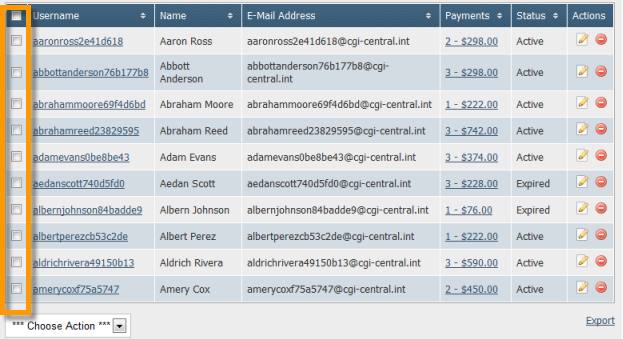
Go to the "Choose Action" field below the users list and select "Lock" from the dropdown list.
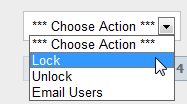
The system prompts for confirmation to lock the the selected user accounts. Click "Yes".
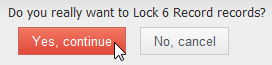
The selected user accounts will be locked.
Unlocking User Accounts
Login to the Admin Panel.
Select "Browse Users" under "Users" from the options on the left side of the screen.
The "Browse Users" screen will be displayed. The locked user accounts will be marked with a lock symbol in the "Payments" column. See screenshot below.
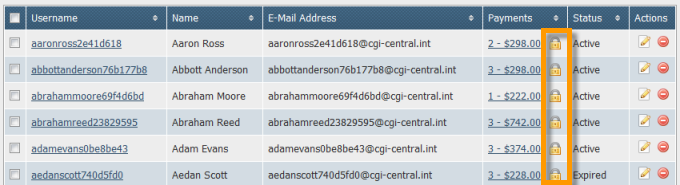
Select the accounts to be unlocked by selecting the checkboxes in the left most column.
Go to the "Choose Action" field below the users list and select "Unlock" from the dropdown list.
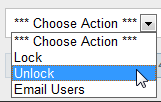
The system prompts for confirmation to unlock the the selected user accounts. Click "Yes".
The selected user accounts will be unlocked.