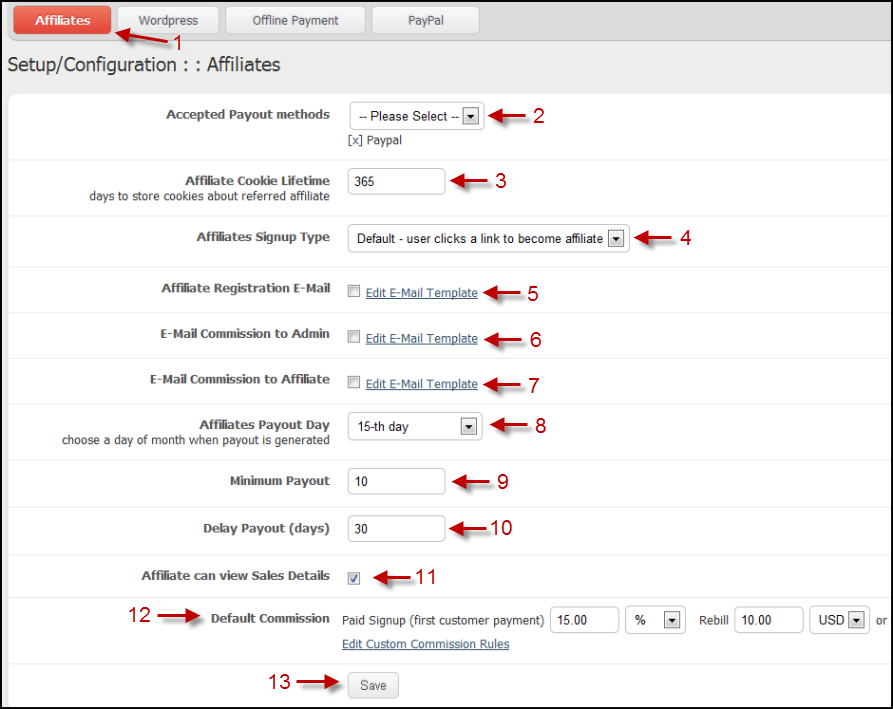Configure
Introduction
aMember includes a built-in, highly configurable, 2-tier affiliate program. The marketing assets available to affiliates are image banners, text links, and light boxes.
How to Activate and Configure the Affiliate Module
To activate the Affiliate Module, follow these steps:
- Click on the "Configuration" bar in the left panel
- Click on the "Setup / Configuration" button in the left panel
- Click on the "Plugins" button in the top menu
- From the Enabled Modules drop down menu, click on "aff-This module handles management of affiliate program"
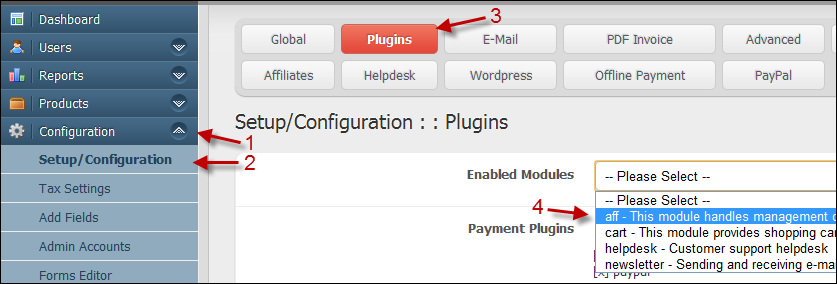
The Plugins Setup/Configuration Page will then show the affiliate module as activated.
- To deactivate the affiliate module click on the "X"
- Click on the "Save" button to complete the activation of the affiliate module.
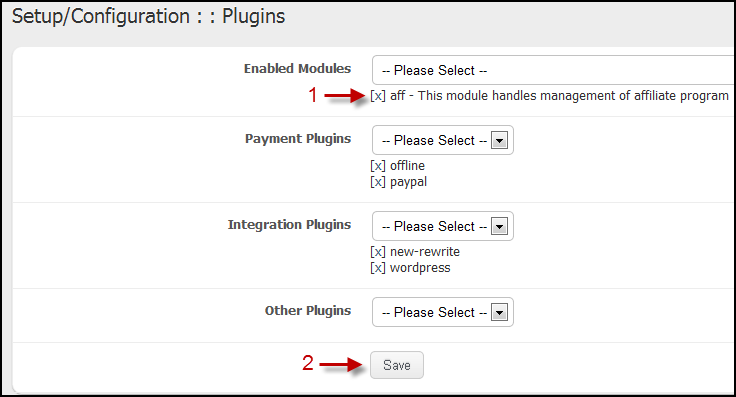
To configure the affiliate module follow these steps:
- Affiliates Button - Click on the "Affiliates" button in the top menu to open the Affiliates Setup/Configuration Page
- Accepted Payout Methods - Set the affiliate payout method. The
choices for this field are:
- PayPal
- Offline Check
- Ikobo
- Moneybookers
- SafePaySolutions
- Affiliate Cookie Lifetime - Enter the number of days your site will "remember" a visit with an affiliate link.
- User-Affiliate Relation Lifetime - how long (in days) calculate commission for referred affiliate
- Affiliate Signup Type - Set the way that users can become an
affiliate. the choices for this field are:
- Default - user clicks a link to become affiliate (Link is provided in the user's membership area)
- All new users automatically become affiliates
- Only admin can enable users as an affiliate (Affiliate settings are added to the bottom of each user's page in the Admin control panel)
- Affiliate Registration E-Mail - Check this box to send email to a user that becomes an affiliate. A default message is provided; however, the message can be edited as needed by clicking on the "Edit E-Mail Template" link.
- E-Mail Commission to Admin - Check this box to send email to the site admin when an affiliate sale is made. A default message is provided; however, the message can be edited as needed by clicking on the "Edit E-Mail Template" link.
- E-Mail Commission to Affiliate - Check this box to send email to an affiliate when an affiliate sale is made. A default message is provided; however, the message can be edited as needed by clicking on the "Edit E-Mail Template" link.
- Affiliates Payout Day - Enter the date of the month to generate affiliate payouts
- Minimum Payout - Enter the minimum amount that must be met before an affiliate payout is sent
- Delay Payout (days) - Enter the number of days after an affiliate is eligible for a payout before the payout is sent.
- Affiliate can view Sales Details - Check this box to allow affiliates to log into aMember and view sales details
- Default Commission - The default commission has three options
- Paid Signup (first customer payment) - Set the commission rate (by fixed amount or percentage) to be paid to the affiliate on the initial sale of a product.
- Rebill - Set the commission rate (by fixed amount or percentage) to be paid to the affiliate on recurring billing.
- Custom Commission Rules - For configuring Custom Commission Rules, see this page.
- Save - After making any changes on this page always click on the "Save" button