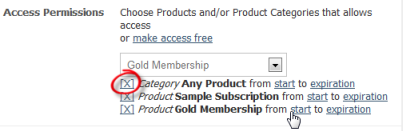Newsletters
NOTE The Newsletters option appears under aMember CP -> Protect Content only if have at least one newsletter plugin enabled. Plugins can be enabled at aMember CP -> Configuration -> Add-ons.
Introduction
In the Protect Newsletters section, you can set up newsletters to be sent and then specify who they should be sent to. For example, if you want to make a certain newsletter thread available only to a selected group of subscribers, or user group, you can set that up here.
Accessing Newsletter Protection Options
- Select "Protect Content" from the options on the left side of the screen.
- The content protection page will be displayed. Click on the
"Newsletters" button. The Newsletters setup page will be
displayed.
Setting Up Newsletters
Note: The fields marked with a red asterisk are required fields. You cannot create a new record without filling them.
- Click on the "New Record" button to set up a newsletter.
- The New Record page is displayed where you can set up the newsletter and the conditions associated with it.
- In the "Title" field, enter a name for the newsletter. This will be displayed to the customer.
- In the "Access" field, click on the arrow and select whether the newsletter should be sent to all users or specific groups.
- In the "Access Permissions" field, choose products and/or
product categories that will receive the newsletter, or make access
free to allow all users to receive newsletter by clicking on the
"make access free" link.
:*If you have chosen to set up access permissions, you will have to
select the Products and/or Categories to provide access to. Only the
members belonging to the product/category selected here will receive
the newsletter. To do this, click on the arrow button and select the
product or category to provide access to. You can also select the
duration for which you want to provide access using the hyperlinks
for each product/category.
::
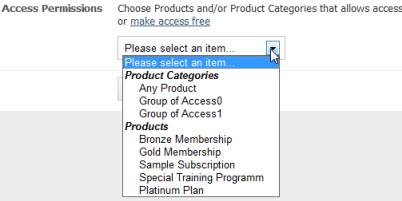 :*The selected product/category will be displayed below the field.
To remove access for the product/category, click on the [X] for
that product/ category.
:*The selected product/category will be displayed below the field.
To remove access for the product/category, click on the [X] for
that product/ category.
- Click the "Save" button to save newsletter options.
Editing Newsletter
You can change the properties and Access Permissions for the newsletters that have been set up whenever needed.
To Edit Newsletter Properties
- Select "Protect Content" from the options on the left side of the screen.
- Click on the "Newsletters" button on the Protect Content page.
- A list of the newsletters currently set up will be displayed.
- Click on the Edit icon (see screenshot) for the newsletter whose
properties you want to edit.
- The newsletter's properties will be opened for editing. Make changes to the protection information as required.
- Click on the "Save" button to save changes.
Deleting Newsletter
You can delete a newsletter at any time.
To Delete Newsletter
- Select "Protect Content" from the options on the left side of the screen.
- Click on the "Newsletters" button on the Protect Content page.
- A list of the currently set up newsletters will be displayed.
- Click on the Delete icon (see screenshot) for the newsletter that
needs to be deleted.
- The newsletter will be deleted and will no longer appear in the list of newsletters.