Editing Users
Introduction
User information can be edited as needed as many times as possible.
Editing a User
- Login to the Admin Panel.
- Select "Browse Users" under "Users" from the options on the left side of the screen.
- The "Browse Users" screen will be displayed.
- Click on the edit icon in the "Action" column for the user whose
information you need to edit. See screenshot below.
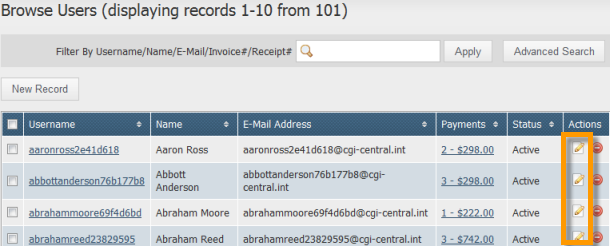
- The user's information will be opened for editing in the Edit Record screen.
- Make changes to the user's information as required. For an explanation of the fields on this page, see Adding Users.
- Click on the "Save" button to save changes.