Content Category
Introduction
For each Content Category to which a user has an active subscription will be displayed as a tab on the dashboard. You will need to plan Content Category usage so that the number of tabs displayed does not overwhelm the display.
Normally you would only want primary (high level) categories, so that only a few may be active for any one client.
Content categories do not grant access to any content, each category is used to group related content to your client on the aMember front end. Each content category for which a client has access does cause a tab to appear on the dashboard.
Content Access via Product Categories
You should review and setup Product Categories before connecting your content to Products and Content. The following images show how you could setup a product hierarchy for a language course from a single course, all English courses and finally a combined 'all language' package.
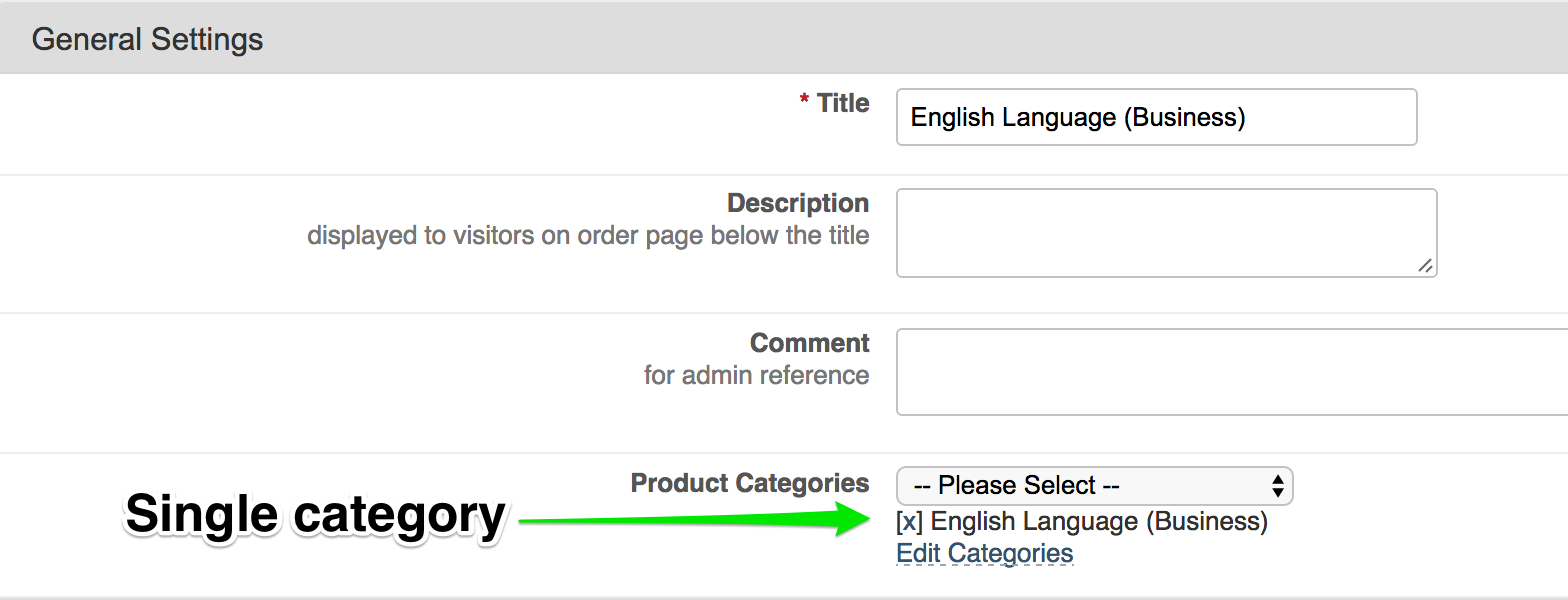
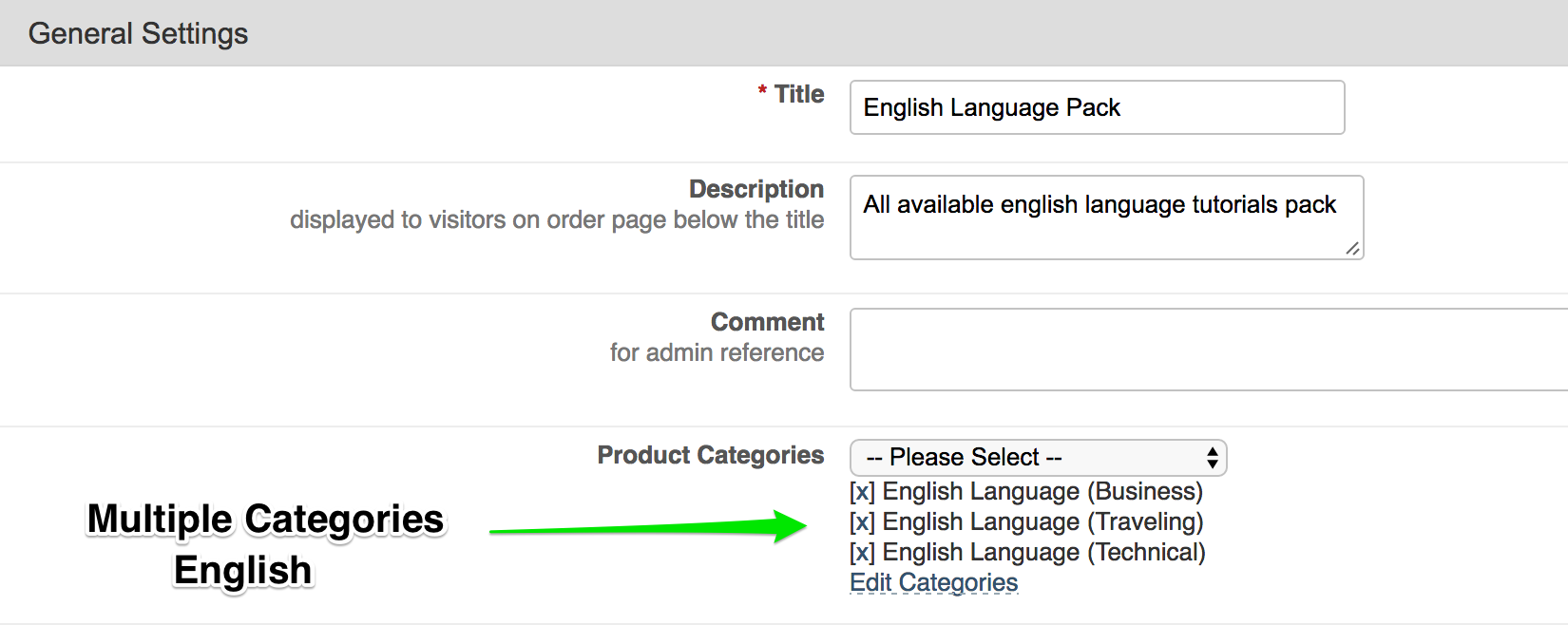
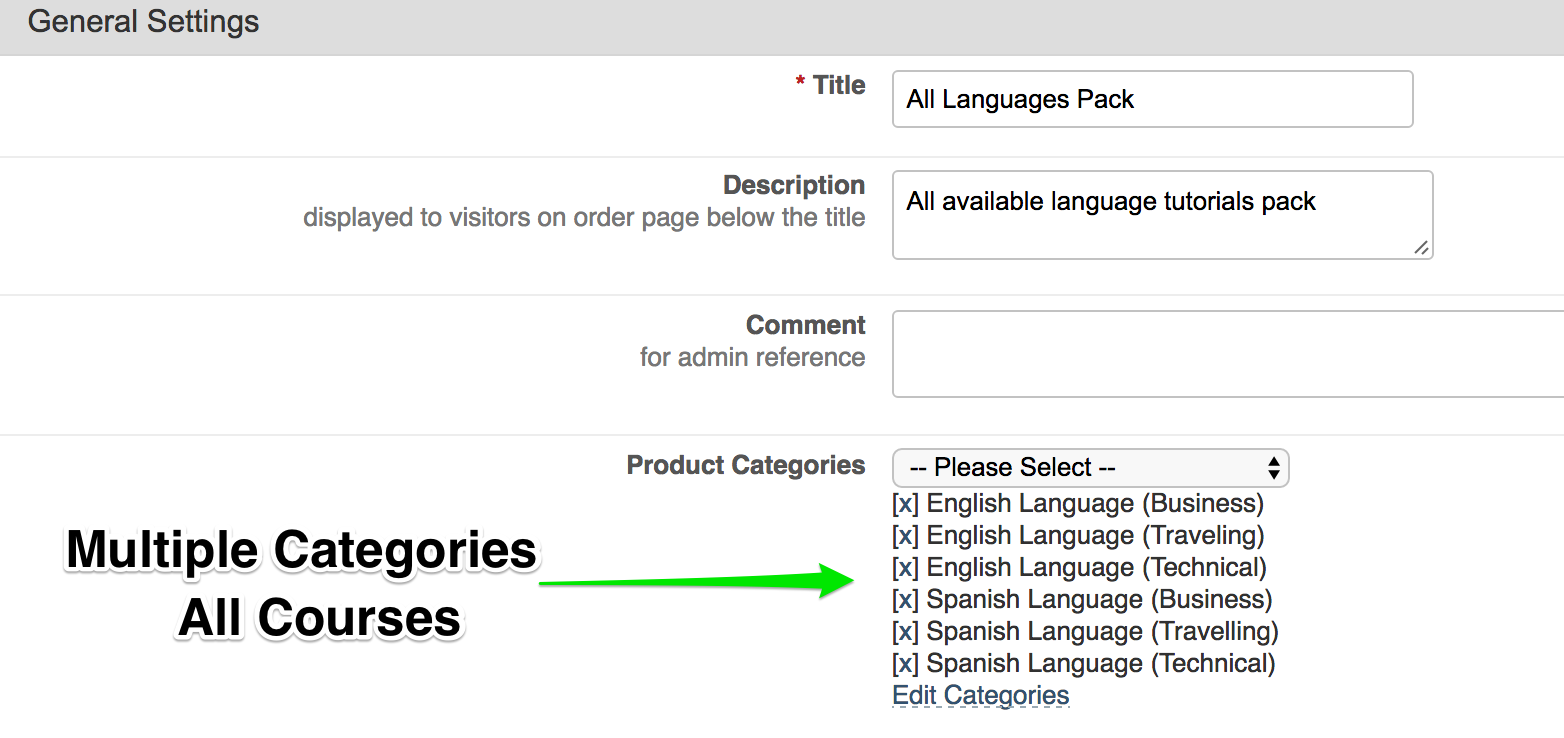
Tab Display
As mentioned above all Content Categories that have an active subscription are displayed in the client's aMember dashboard. Each content item (eg Page, Link etc) that is attached to the Content Category and has the required subscription will be displayed in a page that is accessed by clicking the tab link. The image below shows two categories active which relates to the 'English Language Pack' above.

Category Page
The available content for the Content Category will be displayed when the category tab (see above) is clicked. All content that is attached to the category will be displayed and you client will be able to download/click to access the resource that has been attached. To create the content please refer to Content Protection articles.