Cron
Easy way
If you are not tech-savvy, just use easy way to setup - aMember.com hosted cron.
What is a cron job?
The cron job is a scheduled task on the hosting server. You may choose to run specific program in specific time, periodically. In case of aMember Pro, we have to call aMember Pro page (yes, just regular page: http://yoursite.int/amember/cron) with browser. However, your hosting is using Linux/Unix, so there are no usual browsers like IE or Netscape.
We will use command-line text mode browser, named Lynx. You may run it on Unix with the following command: /usr/bin/lynx -source
Line /usr/bin/lynx -source http://yoursite.int/amember/cron will access specified URL and display HTML source of page. In our case, we don't need any output, we just need our page to be accessed, so we will ignore output.
Why I need to set cron job ?
In aMember cron job required to handle recurring billing for some payment plugins, and periodic emails (not completed notifications, expire notifications, automatic emails). Even if you don't plan to use recurring billing or send automatic emails from aMember, we still recommend to setup external cron job , because it execute some necessary system tasks.
Setup - Easy way (use hosted cron)
If your webhosting does not allow Cron Jobs or you can't get it working with your hosting, you can setup cron job to be executed from your account
Login into your amember.com account
Click to Cron Jobs link
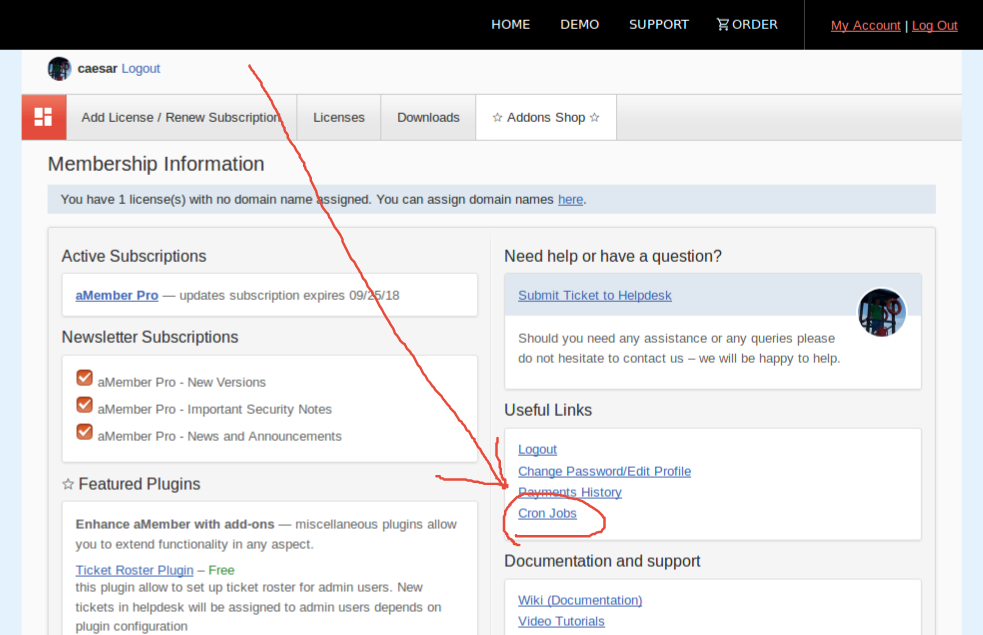
Specify your installation's cron url in Add new cron job input and click Add button.
Go to back to your aMember Cp -> Setup -> Advanced and enable Use External Cron. Click Save.
There is no security risk, because no secure data passed from or displayed by aMember cron job.
Everything happens in background, customer data do not leave your aMember installation.
Setup - Tech-savvy way (on your webhosting)
We will provide here instructions for CPanel-based control panel. I hope you will be able to find equivalent controls if your hosting uses different panel software.
Login into your webhosting control panel. You will see a screen like that:
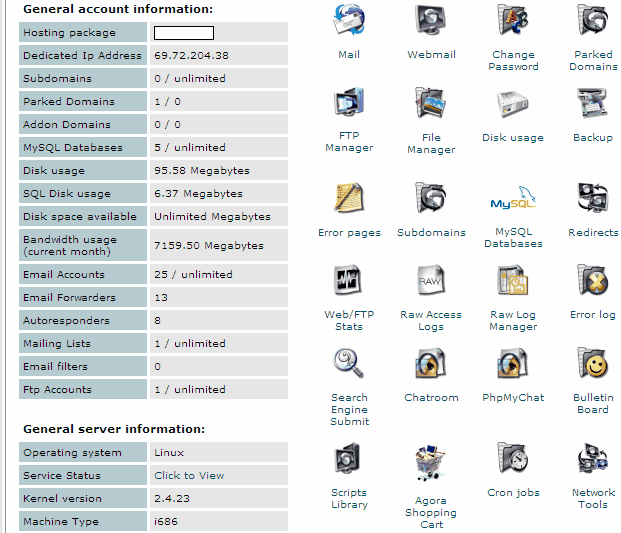
Click to Cron Jobs link. It may be also hidden in Tools or Advanced submenu. You will see screen offering you to choose your experience level. Choose Advanced.
You will see the following screen:
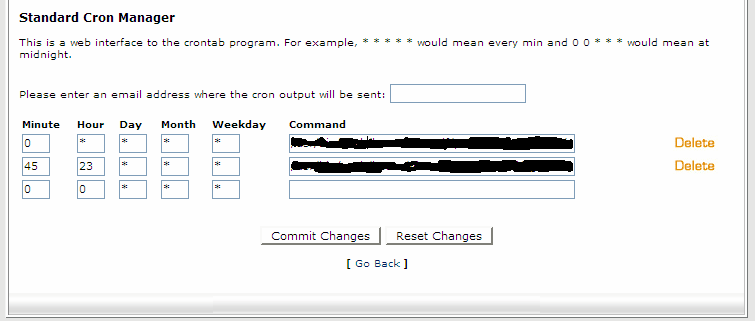 Into the empty bottom line, enter:
Into the empty bottom line, enter:Minute = 0 Hour = * (every hour) Day = * (means every day) Month = * Weekday = * Command = /usr/bin/lynx -source http://example.com/amember/cronOf course, replace example.com to your actual domain name. Ensure that this URL works, first try to open it from your browser. Click Commit Changes
On the next day, if you receive e-mail notifications from "Cron Daemon" that says that something is wrong with your command, please read it carefully. If you get this message, it means that your cron job doesn't work.
If it says "Command not found" , try to use one from the following command lines:
# (on some webhosts you must leave out the http(s):// for this to work.) /usr/bin/curl -s https://example.com/amember/cron /usr/bin/wget -o/dev/null -O- https://example.com/amember/cron /usr/local/bin/lynx -source https://example.com/amember/cron /usr/local/bin/curl -s https://example.com/amember/cron /usr/local/bin/wget -o/dev/null -O- https://example.com/amember/cronGo to your aMember Cp -> Setup -> Advanced and enable Use External Cron. Click Save.