Global
Accessing Setup Options
It is very important to first set up and configure your aMember account before you start using it. The "Configuration" section of the admin panel is where you can configure these settings.
To configure your aMember account:
- Go to {link for for admin panel}
- Enter your user name and password in the fields provided and submit them using the "SUBMIT" button.
- The AMember dashboard will be displayed. Go to the "Configuration" section on the left side of the screen and click on "Setup/Configuration".
- The configuration settings page will be displayed. Here you can setup various settings like the theme for your site, title, modules, email, payment options, languages, etc.

Defining Global Settings
Global Settings are the settings that will affect your site as a whole. Whatever you select here will be applied to every page of your site. Using the Global Settings section, you can define the name for your site, the theme for admin pages/user pages, and signup form configuration.
To configure global settings:
- Click on the "Global" button at the top of the page.

Setup/Edit Site Title
The site is a title that will be used on pages and in outgoing e-mails to identify your website. Enter the name of your company, business, services etc in the "Site Title" field. The site title should be a short string of letters, numbers or both. Just remember that what you enter here will appear on all pages to identify your website and will also be used in emails. For example, if your company name is Vision Solutions, you can enter the site title as "Visionsolutions" or "Visionsol" or something that will stand for your company or service name.
Note: If you do not specify a site title in this field, "aMember" will be used as your site title.
Root URL and License Key
aMember Pro is a commercial script. You need to have a valid License in order to install and use it. Usually, it is not recommended that you change this information. However, if for some reason you are having problems with your root url and license/key, for example, if your license has expired and you have a new license number or you need to switch to a new license number, you can make changes to it using the Root URL and License Keys field. Click on the change link to view the fields where you can change this information.
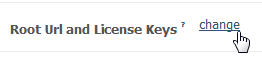
To change Root URL and License Key information:
- The Root Script URL is the web address where your site is stored. This url is usually a system generated one and if possible you should not change it. But if for some reason, you need to change it, it can be changed in this field. Just make the changes you need to the URL and click on the "Update License Information" button at the bottom of the the screen.
- The Secure Root Script URL is where the secured version of your site is stored. When your want your site to be a secure site- for payments, etc, this is the URL that will be used. Again, this url is usually a system generated one and if possible you should not change it. But if for some reason, you need to change it, it can be changed in this field. Just make the changes you need to the URL and click on the "Update License Information" button at the bottom of the screen.
- The License Key field displays the current license associated with your account. If for some reason you need to enter a new license key or edit the existing license key, you can do so using this field. Click on the "Update License Information" button at the bottom of the screen to save changes.
Setup/Edit User Pages Theme
The User Pages Theme field enables you to customize the colors, look and feel of your user pages. AMember offers you default theme that you can use for your pages. If you implement custom theme it appear in this dropdown list.

When you click on the "Save" button at the bottom of the screen, all your user pages will be updated with the new color theme chosen.
You can find more info about how to implement your own theme in article Themes and Templates
Signup Form Configuration
The Signup Form Configuration enables you to specify the rules to be followed when a user signs up. This is where you can specify minimum and maximum lengths for usernames and passwords, base currency for user and whether lowercase names/spaces are allowed.
Setup/Edit Username Rules
User Name length - The "Username Length" field enables you to specify the minimum and maximum lengths for usernames. When a user is signing up, the system won't allow the user to create a username that is shorter or longer than the range of the length specified in this field. For example, if the you enter 4, 32 in this field - a new user signing up can only do so if his username is atleast 4 characters and less than 30 characters long. If the user tries to pick a username that is less than 4 characters or more than 30 characters, the system displays an error and prompts them to choose a username within the specified range.
Spaces in usernames - Select the "Do not allow spaces in username" checkbox to disable users from using spaces in usernames. If this option is selected, users will not be able to use spaces in their usernames. The system will display an error when they try to create a username with spaces in it. Leave the checkbox blank to allow spaces within usernames. Users will then be able to enter usernames with spaces.
Lowercase Usernames - The AMember system automatically lowercases entered username. Select the checkbox in this field if you do not want the system to lowercase usernames.Leave the checkbox blank to automatically lowercase usernames.
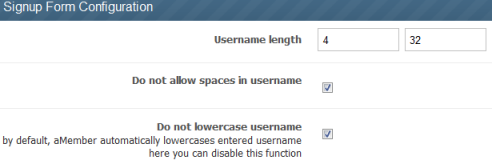
Setup/Edit Password Length
- Password Length - Just like the "Username length" field, the "Password Length" field enables you to specify the minimum and maximum lengths for passwords. When a user is signing up, the system won't allow the user to create a password that is shorter or longer than the range of the length specified in this field. For example, if the you enter 4, 32 in this field - a new user signing up can only specify a password that is atleast 4 characters and less than 30 characters long. If the user tries to pick a password that is less than 4 characters or more than 30 characters, the system displays an error and prompts them to choose a password within the specified range.

Set Up/Edit Base Currency
Base currency is used for reports and affiliate commission. This will be the currency used for calculating affiliates commission. You can select/change the base currency for the user using this field.
Note:Base Currency cannot be changed if there are any invoices in the database. Hopefully there is a solution to change base currency anyway