1ShoppingCart in front of aMember
These instructions only cover using 1ShoppingCart payment links to start the signup process to aMember. Typically you would first use the aMember signup form to start memberships.
Plugin Configuration
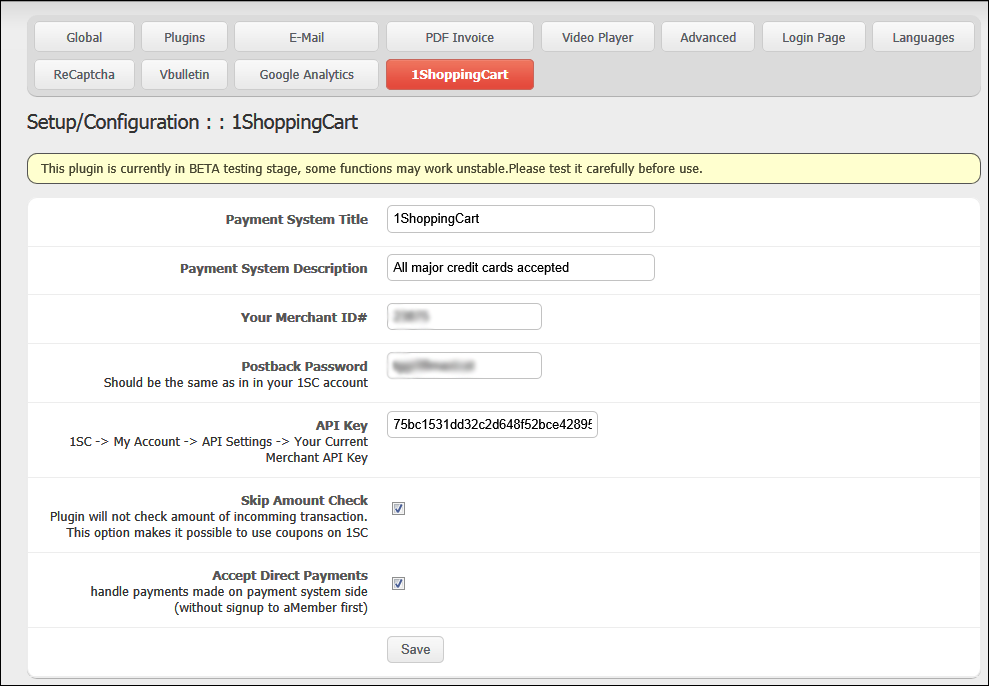
Your Merchant ID#: Your 1ShoppingCart merchant ID
Postback Password: Your 1SC merchant password
API Key: Obtain from 1ShoppingCart: My Account > API Settings > Your Current Merchant API Key
NOTE: API Settings menu item is available only if you have Professional Package at 1SC. API is not available for Standard or Business accounts.
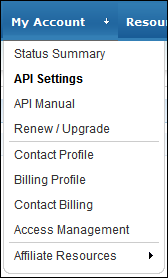
Copy the value of the API key inside 1ShoppingCart and paste into aMember

(This example API key for security has been changed as it allows access to your merchant records)
Skip Amount Check: Allows you to apply coupons on 1ShoppingCart’s side. A coupon in 1ShoppingCart would modify the checkout amount so it won’t match up with the product amount setup in aMember, causing the transaction to fail unless this checkbox is set to ignore the amount.
Accept Direct Payments: This allows you to start or initiate the payment from 1ShoppingCart’s side using a product payment link, rather than signing up using aMember’s signup form.
Setup your product in aMember
This is a test product setup with a $0.01 fee. For complete transaction testing all the way through 1ShoppingCart & aMember I recommend the $0.01 fee to be used at least once. For additional testing you can also setup products to be free with a $0.00 fee and purchases will process through 1ShoppingCart & aMember with zero dollars.
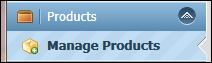
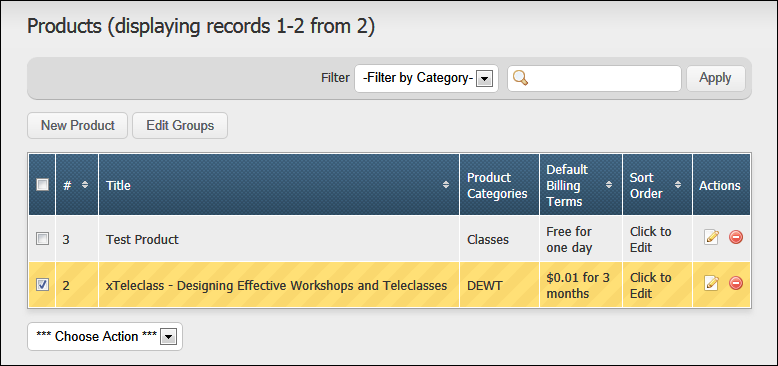
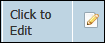
aMember First Price: Setup the price to be the same as the product price in 1ShoppingCart
aMember Second Price: Setup the price to be the same as the product price in 1ShoppingCart
aMember 1ShoppingCart Product#: Use the product number created in the 1ShoppingCart product
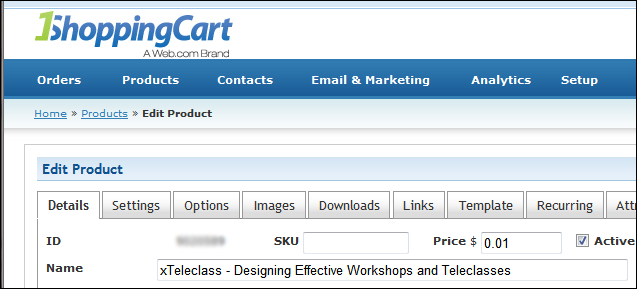
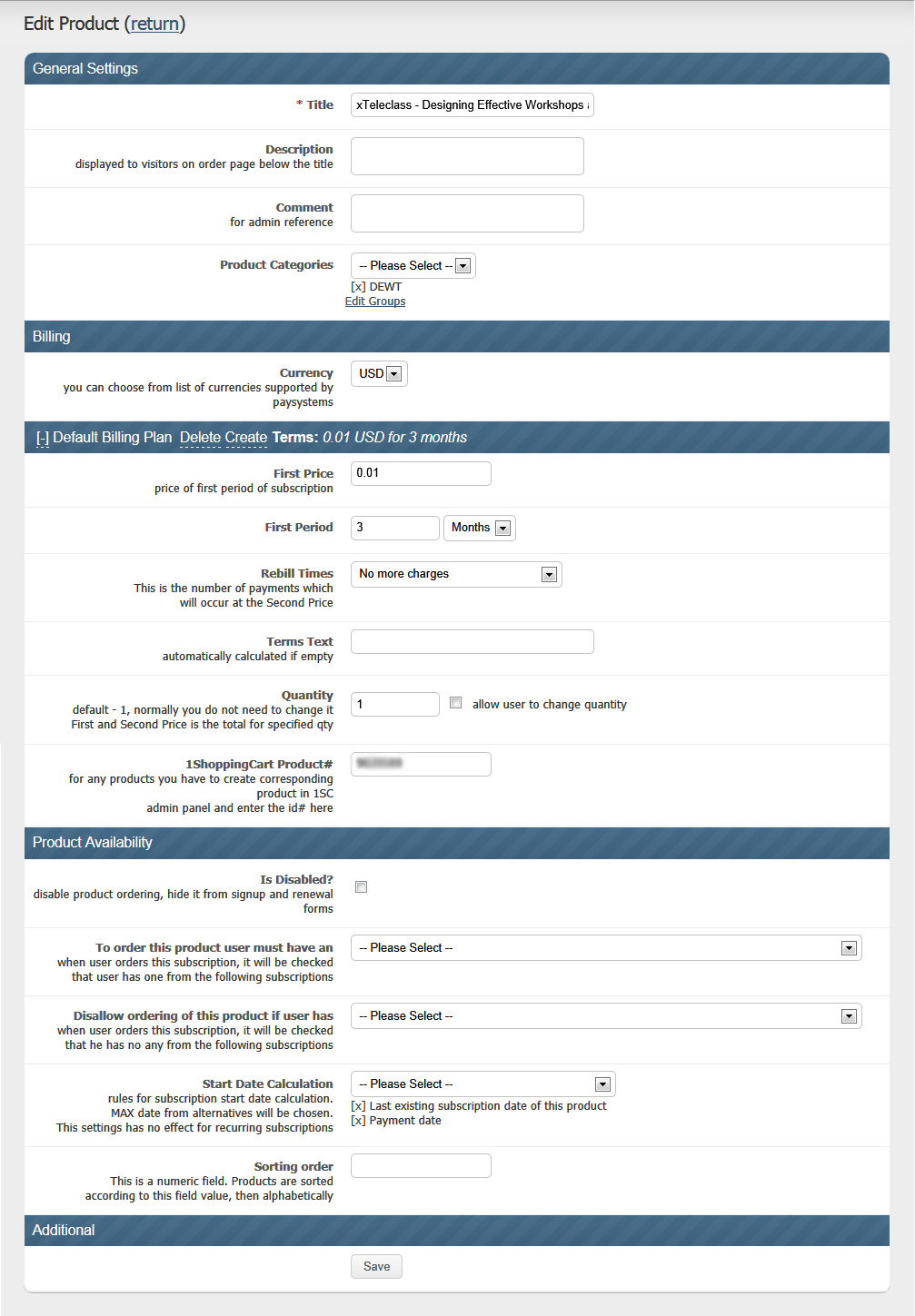
1ShoppingCartSettings
API Key: Obtain from 1ShoppingCart: My Account > API Settings > Your Current Merchant API Key
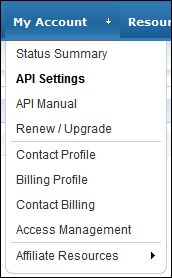
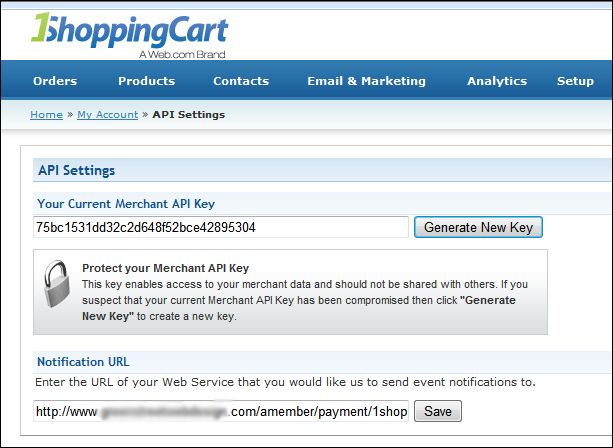
(This example API key for security has been changed as it allows access to your merchant records)
Notification URL: http://www.youramemberwebsite.com/amember/payment/1shoppingcart/api
The notification URL makes the call to aMember passing the parameters from 1ShoppingCart to aMember’s signup form (this process is hidden from view). You don’t get to choose the aMember username using the API. The username is created automatically from the first part of the email address provided by the customer who is purchasing a product via 1ShoppingCart. For example: johnsmith@hotmail.com would become aMember username = johnsmith If you have a user johnsmith already, then aMember will use User's First & last name: aMember username = john_smith
Product Setup
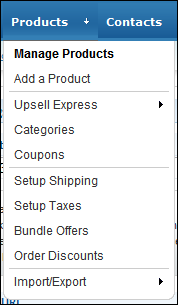
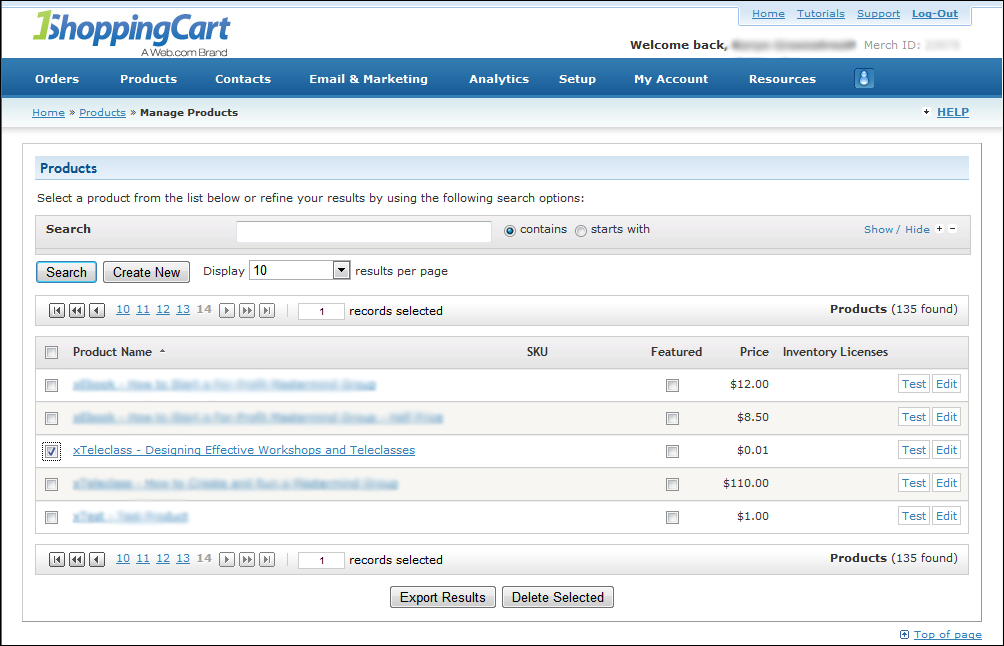


Set the price to be the same as in aMember
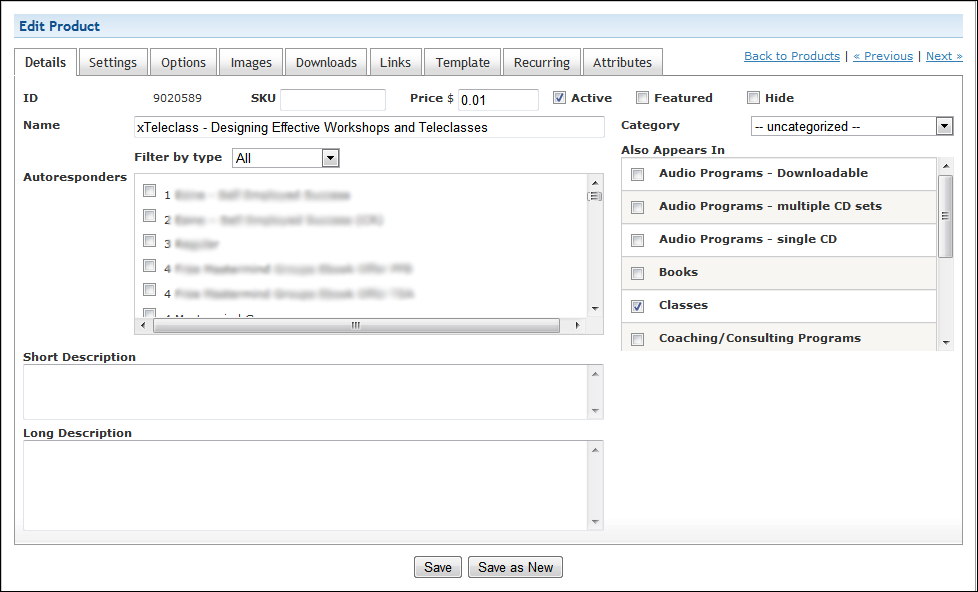
The 3rd Party Integration needs to be UNCHECKED.
Normally having purchased the 1ShoppingCart aMember plugin and installed you would want to check this option to allow the integration when using the aMember originated signup form. However when 1ShoppingCart started transactions the 3rd Party Integration checkbox needs to be UNCHECKED or the shopping cart will appear empty. This is a limitation of the 1ShoppingCart API.

Blank shopping cart error if the 3rd Party Integration checkbox is checked and you start payment from 1ShoppingCart’s payment links. Normally the product should now show up here in the cart.
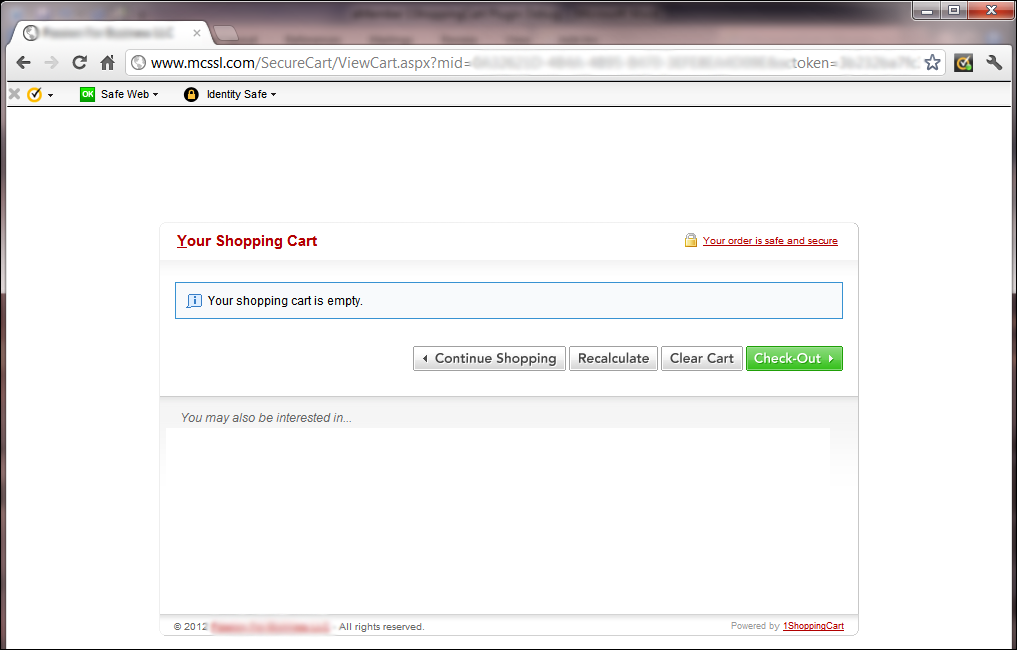
Setup the ‘Thank You URL’ after payment completes in 1ShoppingCart to land customers on the standard aMember ‘thanks’ screen (which is the aMember screen with the login link).
http://www.youramembersite.com/amember/thanks
If you want a custom landing page for redirection to after payment, just create it in aMember and put whatever content you want on that custom page. Then link to it from within 1ShoppingCart’s product, for example for each of your products you might say “Thank You for Purchasing XYZ Product” together with any appropriate product specific images or thank you related content and login links to aMember.
This gives you the ability to bypass the standard aMember landing page if desired.
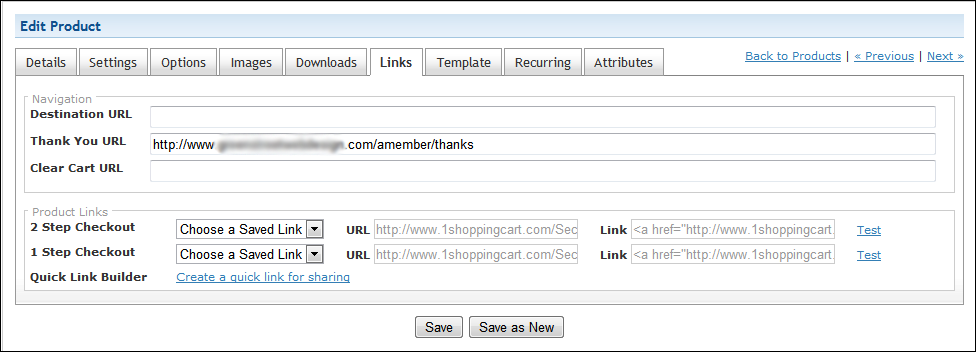
1ShoppingCart Payment Test
Clicking on the checkout links now brings up the 1ShoppingCart product for checkout as normal. Checkout Link: http://www.1shoppingcart.com/SecureCart/SecureCart.aspx?mid=xxxxxxxxxxxxxxxxxxxxxxxxxxxxxxxxxxxpid=zzzzzzzzzzzzzzzzzzzzzzzzzzzzzzzzzzzz
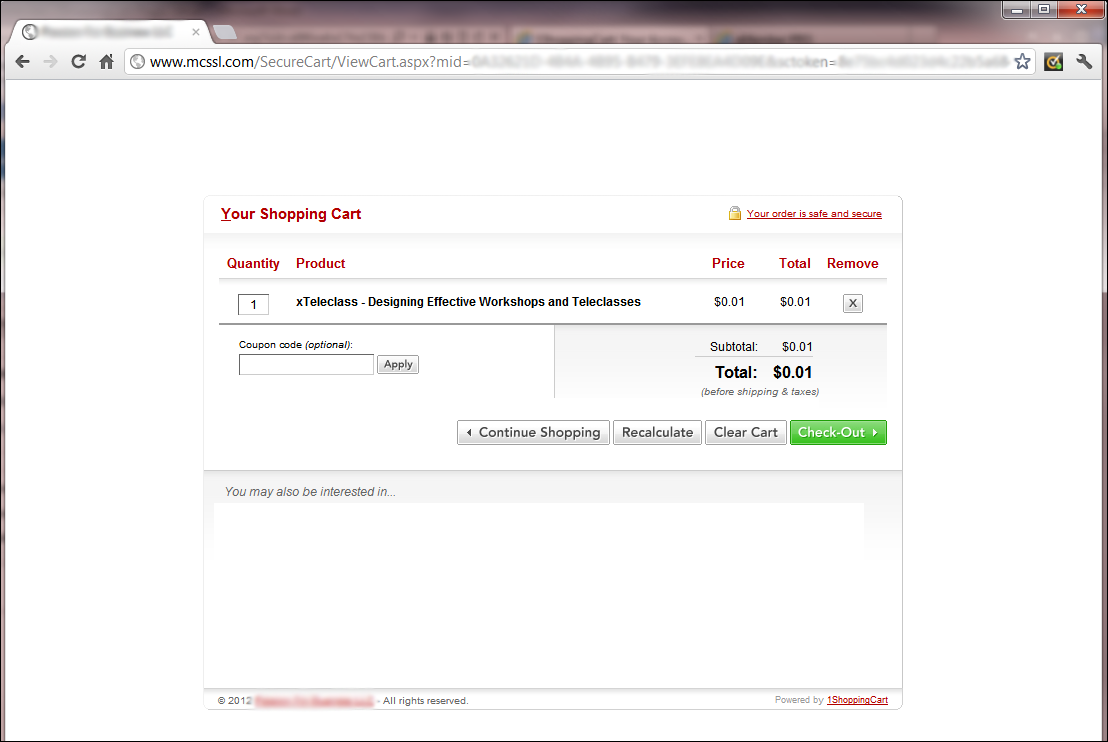
Payment Shown in aMember for Test Payment
Having made a test payment using 1ShoppingCart links, check that the payment went through in aMember and the username was created correctly.
- The username would be johnsmith created automatically by aMember
- The name would be the checkout name provided by 1ShoppingCart
- The email address would be the email address provided by 1ShoppingCart
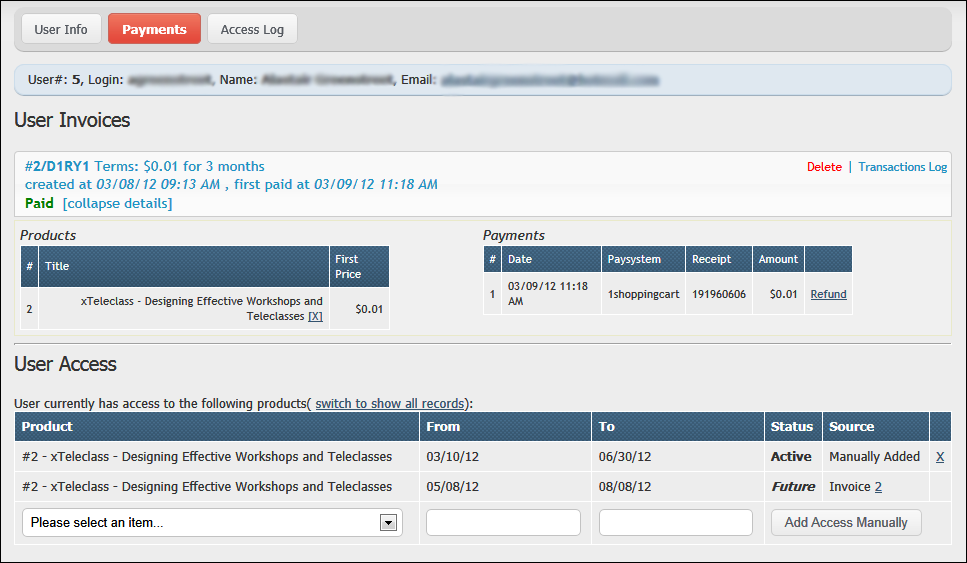
Refunds
You cannot refund using aMember if payments are started by 1ShoppingCart as the 1ShoppingCart API does not allow the passing of the refund information from aMember to 1ShoppingCart. Refunds must be started from 1ShoppingCart only.