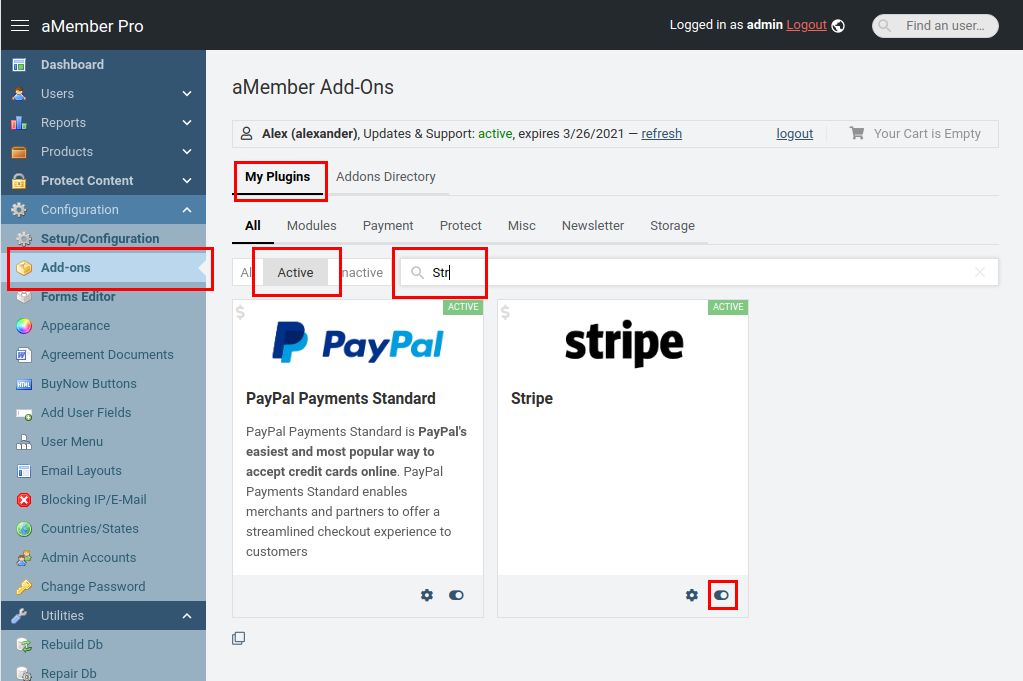Install/Deactivate Plugins
Introduction
aMember Pro enables you to customize your site according to your needs by selecting the plugins that you want to use on your site. aMember Pro provides various plugins like modules, payment plugins, integration plugins and other general plugins that you can use based on your requirements. You can completely customize what you want on your site by selecting the modules you want to enable and the the exact plugins of your choice.
Link your aMember.com account with your aMember PRO Installation
Open Addons shop and click "Login to Your Amember PRO Account" button
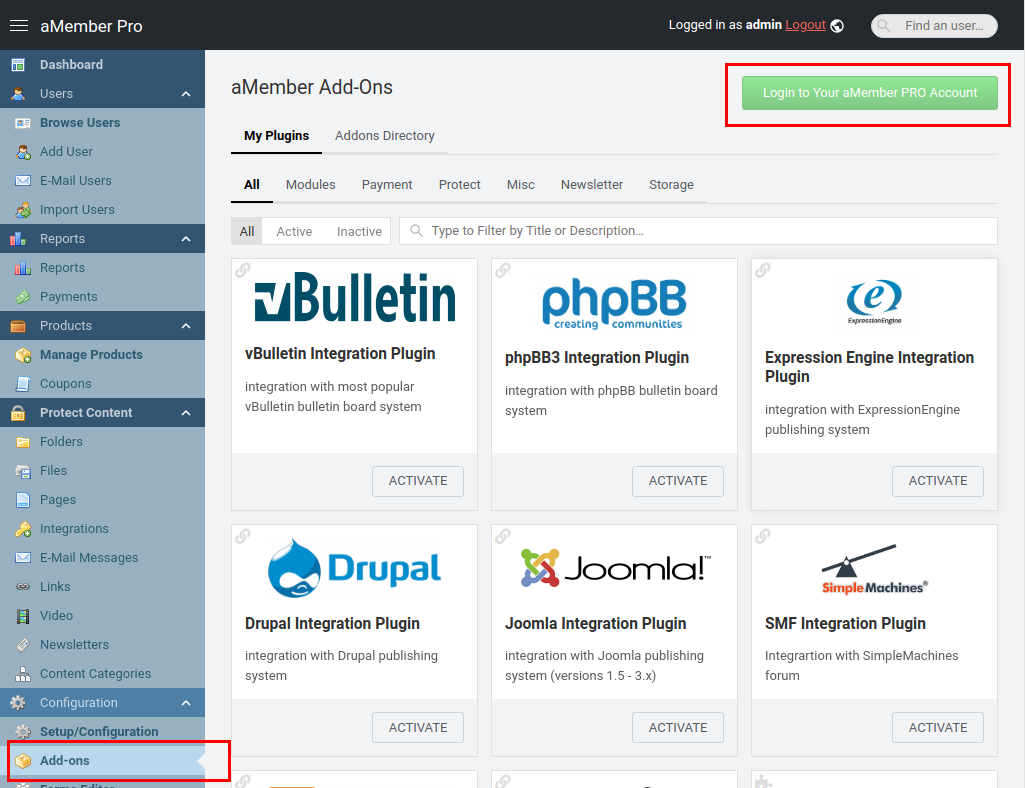
Login into your aMember.com account
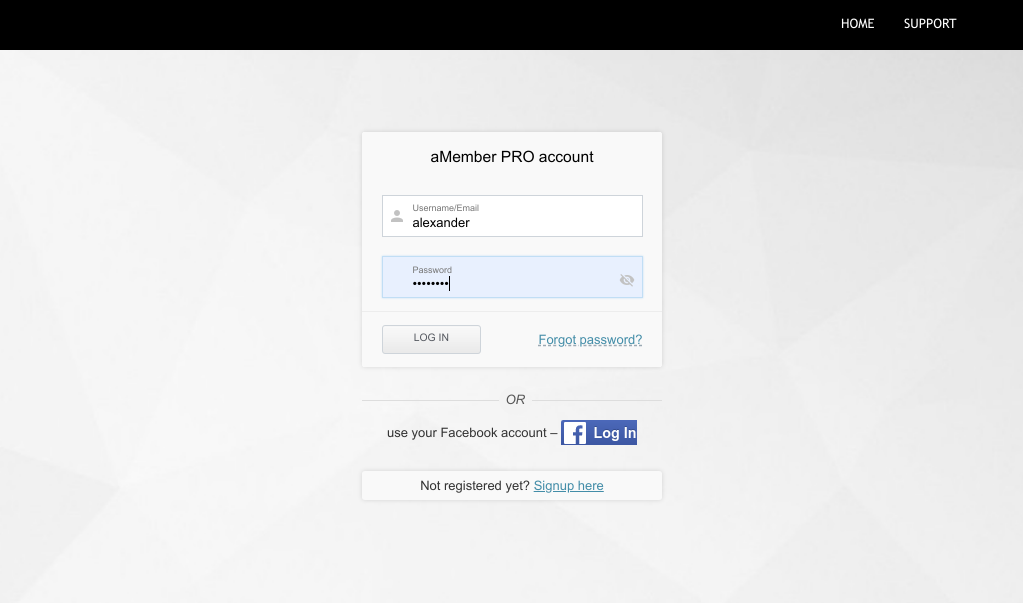
Allow access for aMember PRO Updates application in order to finalize link between your aMember PRO installation and your aMember PRO account.
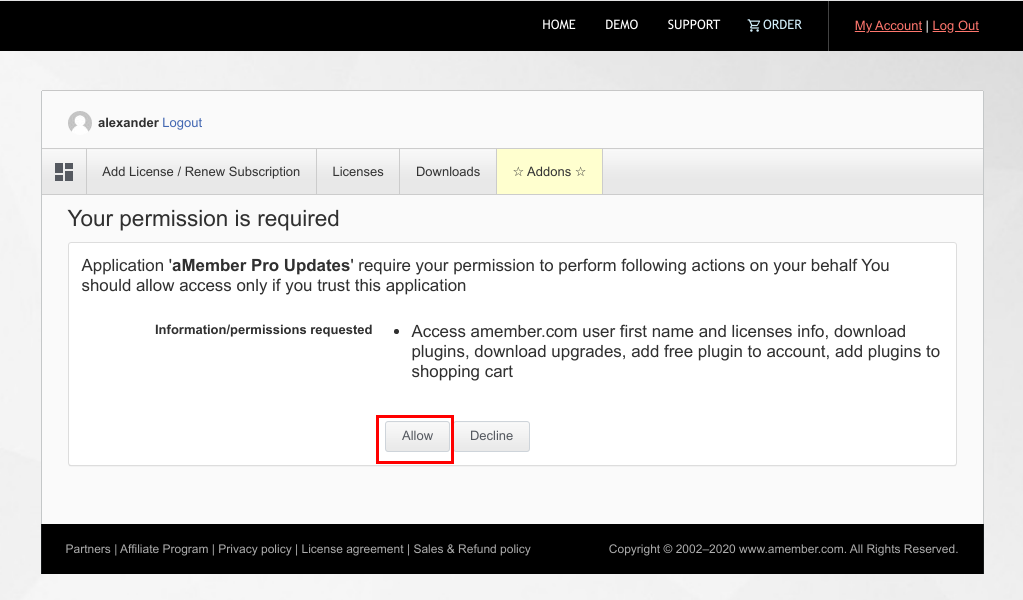
Now your account is linked with your aMember PRO installation so you can search/install/enable plugins
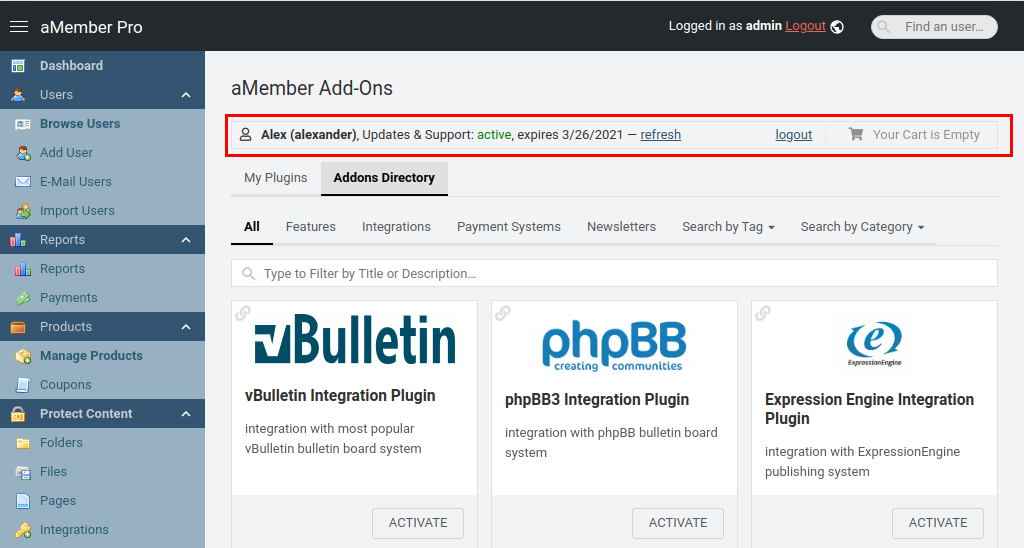
Install Plugin from Addons shop
Type plugin name in Filter text box, or browse Addons show to find plugin that you want to order/install, then click to Install and Activate it:
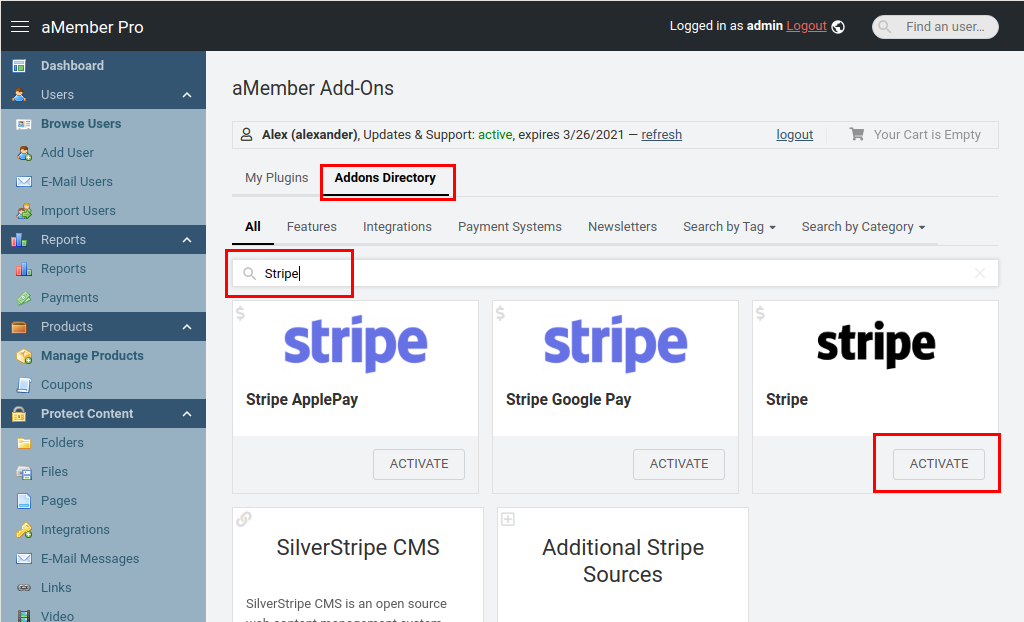
Plugin Configuration Page
If plugin has own settings page, you will see configure icon for active plugin
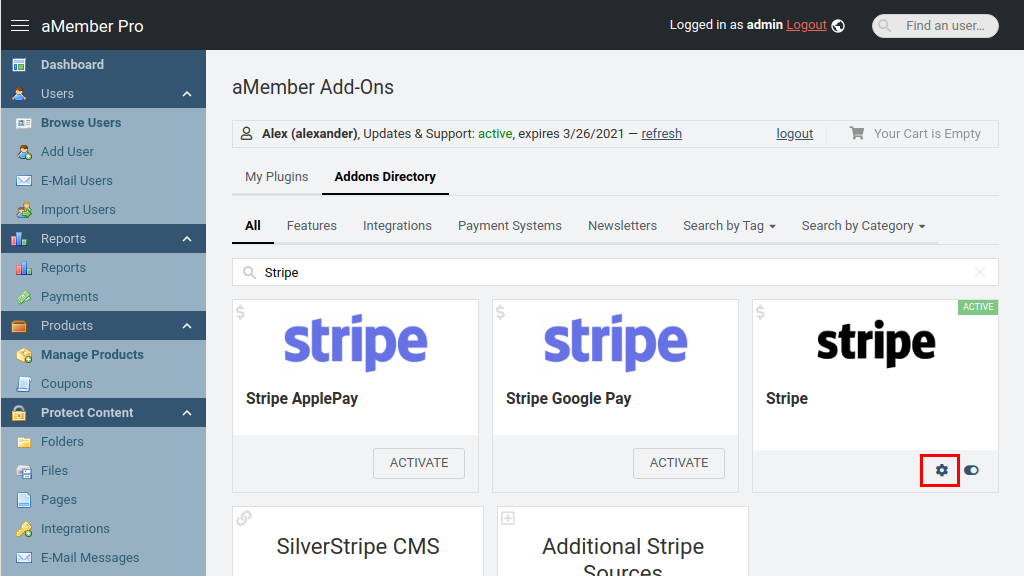
Plugin configuration page could also be accessed from aMember CP -> Configuration -> Setup/Configuration page
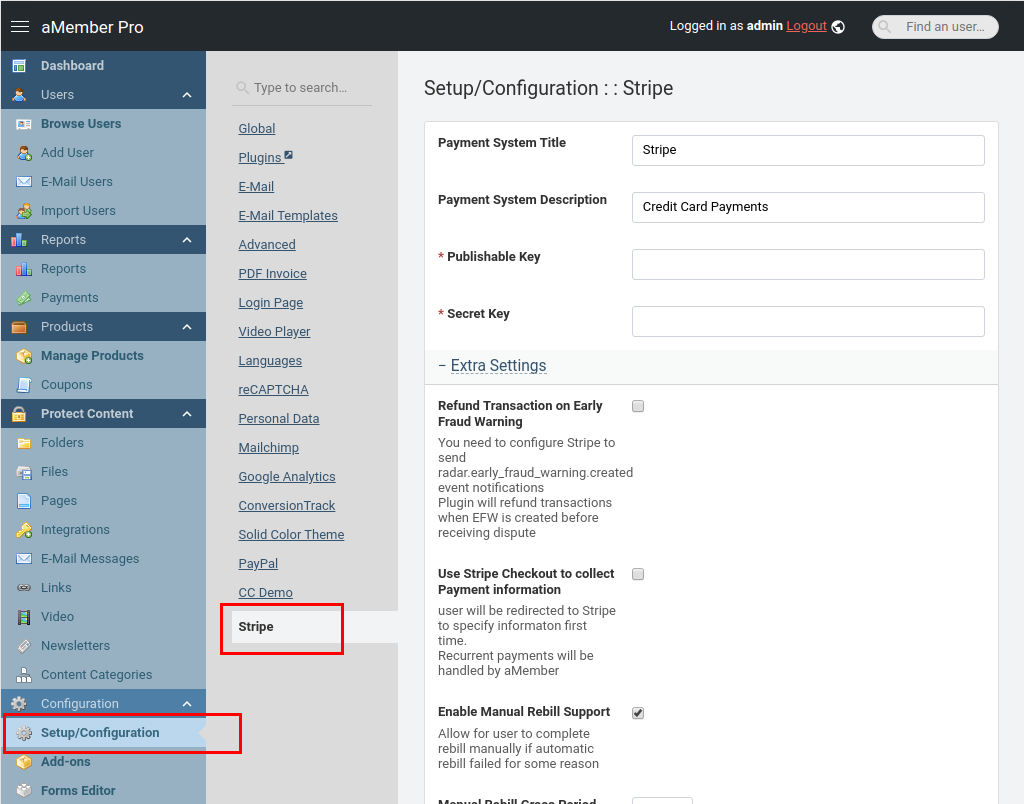
Disable plugin
In order to disable plugin, open aMember CP -> Configuration -> Add-ons. Switch to My Plugins view, select active plugins. Search by plugin name or use browse to find plugin, and click on "disable icon"