Emailing Users
Introduction
aMember allows you to email users right from the users list.
Emailing Users
Login to the Admin Panel.
Select "Browse Users" under "Users" from the options on the left side of the screen.
The "Browse Users" screen will be displayed.
Select the users to be emailed by selecting the checkboxes for those users in the leftmost column.
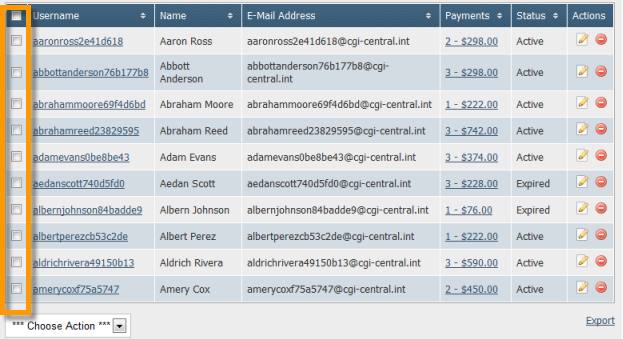
Go to the "Choose Action" field below the users list and select "Email Users" from the dropdown list.
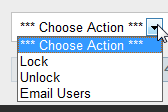
The Email Users screen will be displayed where you can enter the details of the email to be sent.
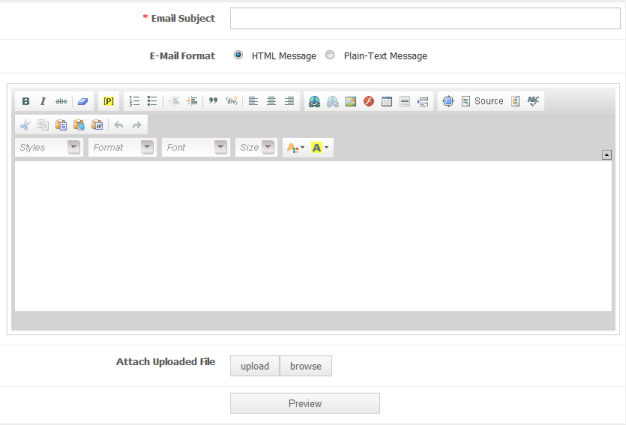
In the "Email Subject" field, enter the subject of the email.
In the "Email Format" field, select the format in which the email should be sent.
In the text editor provided, enter the content of your email and format it as needed.
Click the "Upload" button to upload a new file and attach it to the email.
Click the "Browse" button to browse uploaded files and select a file to attach to the email.
Click the "Preview" button to preview the email before sending.
A preview of the email will be displayed. If everything seems ok, click on the "Send E-mail Message" button to send the email to selected users.
To make changes to the email, click on the "Back" button and make necessary changes. Then preview the email and send it.