Managing Products
Manage Products
This page is a work in progress.
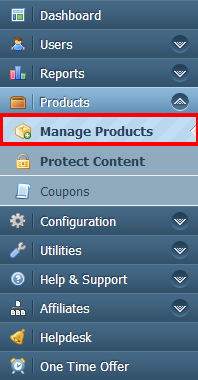
The Manage Products section of aMember is where you can view, add and edit products. A video guide to product configuration is available
To Access the Manage Products Page
Login to the Admin Panel.
Select "Manage Products" from the options on the left side of the screen.
The "Products" page will be displayed from where you can view, edit, add and delete products.
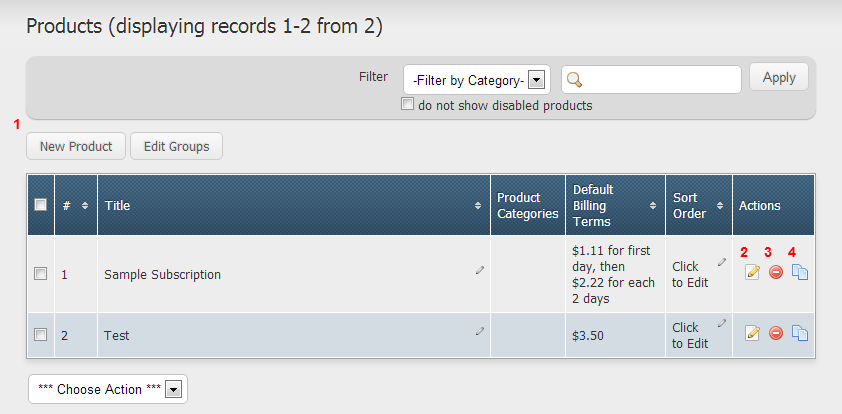
Create New Product
Edit Existing Product
Delete Existing Product
Copy Existing Product
Create New Product
To create a new product, start by clicking on the 'New Product' button. You will be directed to a screen like the one below.
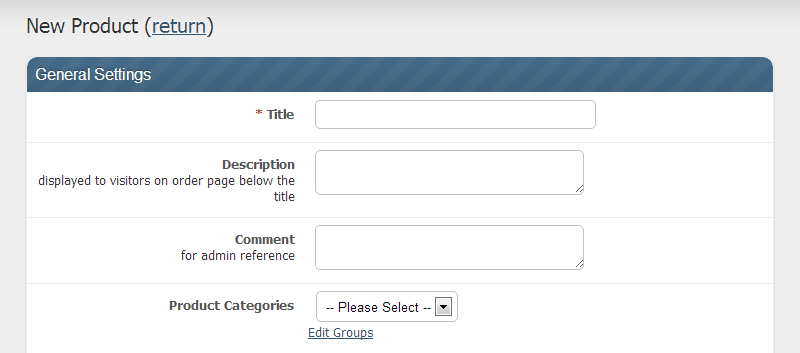
Title: Name of your product.
Description: Quick details about your product.
Comment: Private notes for admins only.
Product Categories: For grouping products together to manage them easier.

Apply Tax: Enable if tax is applicable.
Currency: Choose which currencies can be used to pay for this product.
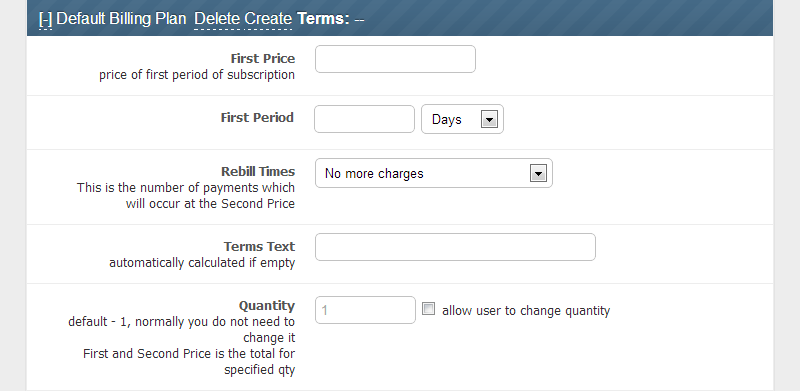
First Price: Initial cost of purchase.
First Period: How long the first purchase is good for.
Rebill Times - Choose one of the following:
- No More Charges.
- One time charge, no rebills.
- Charge Second Price Once.
- Charge once at first price and again at the second price, then stop.
- Charge Second Price x Times.
- Charge once at first price and again at the second price a set number of times.
- Rebill Second Price Until Cancelled.
- Charge once at first price and again until user or admin cancels the subscription.
- No More Charges.
Second Price: Cost per period if a rebill option is chosen.
Second Period: Length per period if a rebill option is chosen.
Terms Text: Terms that user agrees to by making this purchase.
Quantity: Used for products that need it.
Product Availability:
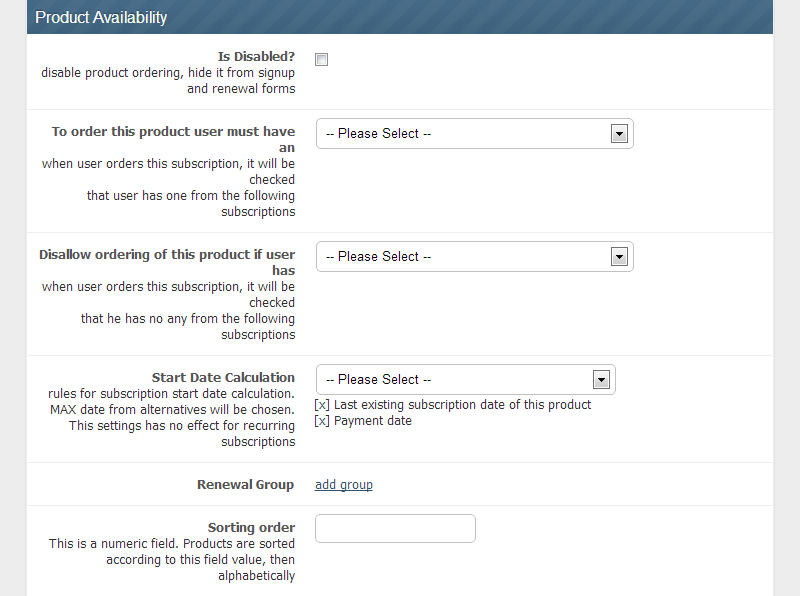
Is disabled?: Check this if you want this product to be hidden from users, this will prevent users from purchasing this product but will not affect users that have already purchased it.
To order this product user must have an: This product will only be available if user has one of the specified products already.
Disallow ordering of this product if user has: This product will only be available if user does not have any of the specified products.
Start Date Calculation: From the options selected, aMember will choose the date that lays furthest in the future to start the subscription period.
Renewal Group: Allows you to set up sequential or parallel subscription periods. Subscriptions from the same group will begin at the end of subscriptions from the same group. Subscriptions from different groups can run side-by-side.
Sorting Order: Determines the order that products will appear on user signup page.
 :Don't forget to push Save button!
:Don't forget to push Save button!