Editing and Deleting a Form
Introduction
Forms that you have created using the Forms Editor can be edited or deleted at any time according to your requirements.
Editing a Form
- Login to the Admin Console and select "Forms Editor" from the options available on the left side of the page. The Forms Editor is located under "Configuration".
- The list of forms currently created and saved in aMember will be displayed.
- Click on the edit icon for the form to be edited. See screenshot
below.
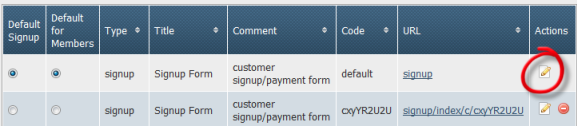
- The form will be opened for editing.
- Make necessary changes to the form information, form bricks, template as required and click on the #"Save" button to save changes.
Deleting a Form
Note: Default forms cannot be deleted. Hence you don't see the delete icon for those forms. Also, if there is only form of a certain type, that will be assigned as the default form and cannot be deleted.
- Login to the Admin Console and select "Forms Editor" from the options available on the left side of the page. The Forms Editor is located under "Configuration".
- The list of forms currently created and saved in aMember will be displayed.
- Click on the delete icon for the form to be edited. See screenshot
below.
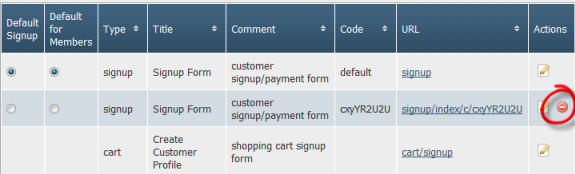
- The selected form will be deleted and will no longer appear in the list of forms..