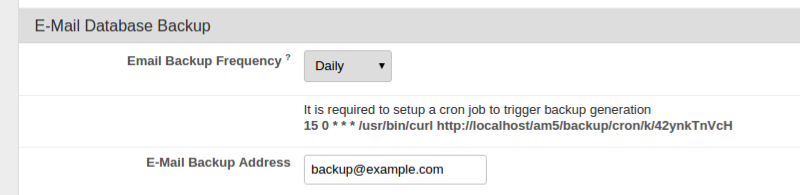Using aMember Backup / Restore
Introduction
aMember provides a simple backup/restore option in the admin control panel under the utilities option (see image).
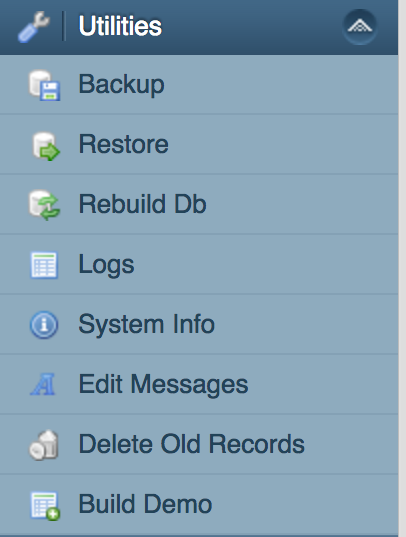
Notes
- This is a database backup of aMember tables only, it does not back up items such as customisations (eg site.php, site.css etc), content or other applications (like Wordpress).
- To protect your complete site content you need something like backing up from within WHM/CPanel or similar options. This should be you preferred option
- This features (aMember backup) is disabled if installation has CC module enabled for security reason. If so you should use server/hosting backup facilities.
Backup
Creating a backup is simple, click the 'Backup' option then the 'Backup' button and you will be prompted to download your aMember data, see image below.
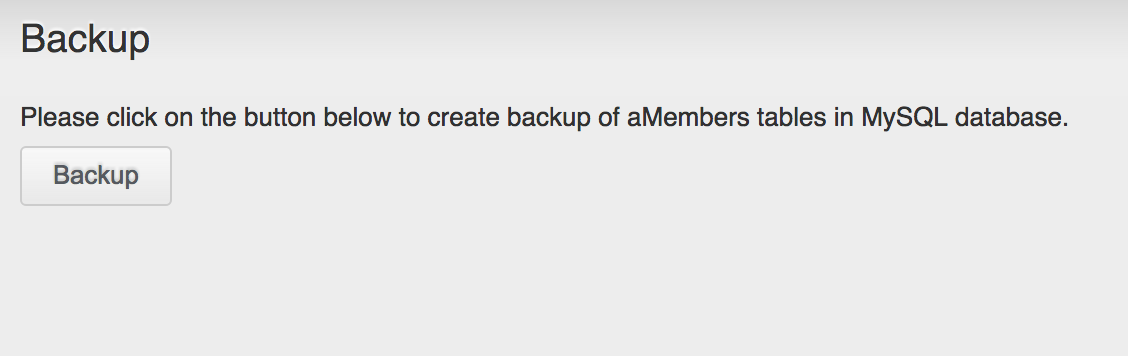
Restore
Restoring a backup is just as simple, click 'Restore' select the file that you previously download and then click the 'Restore' button.
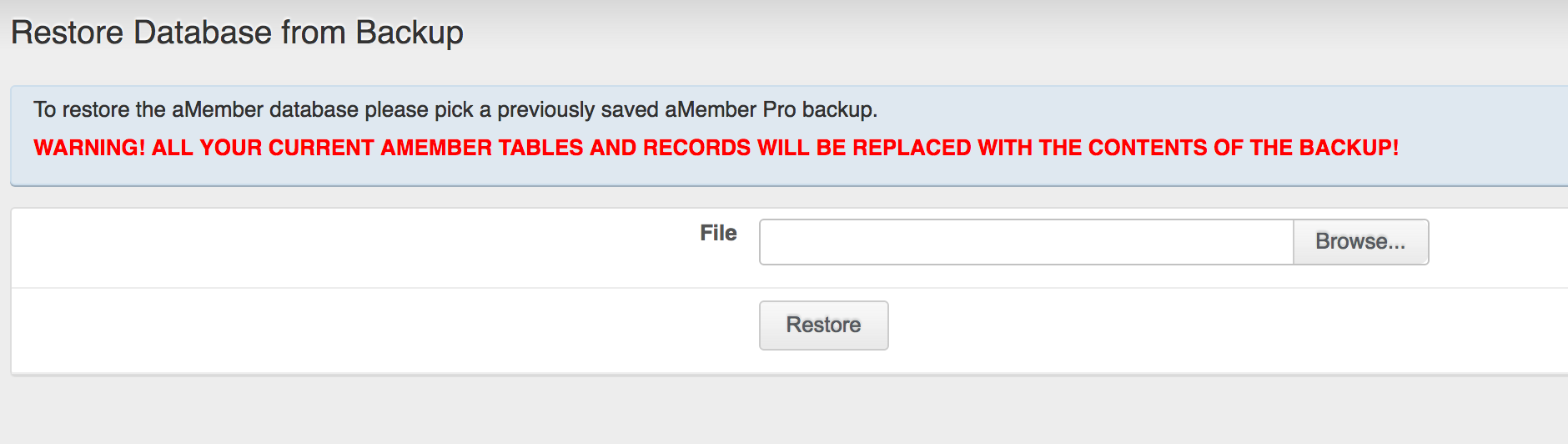
As shown on the image "WARNING! ALL YOUR CURRENT AMEMBER TABLES AND RECORDS WILL BE REPLACED WITH THE CONTENTS OF THE BACKUP!"
Warning any transactions, new users or other changes will be lost if you restore a database backup.
Automatic Backup
To send a backup by email either daily or weekly, go to the admin control panel > Setup > Advanced > E-Mail Database Backup, select the frequency and enter the email to receive the backup. You will need to add the displayed cron job to your crontab (CPanel users can access this from the CPanel control panel).