Exporting the Payments List
Introduction
The payments list can be exported into a .CSV(Comma Separated Value) file or .XML Xtensive Markup Language) file so that you can print it or email it as per your requirements.
Exporting Payments
Login to the Admin Panel.
Select "Payments" under "Reports" from the options on the left side of the screen.
The "Payments" screen will be displayed.
Scroll to the bottom of the list and click on the "Export" link below the list.
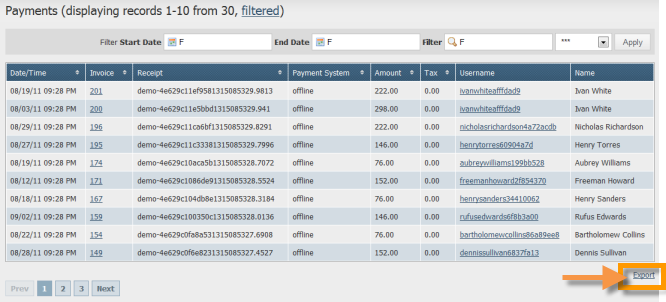
The export screen will be displayed where you can select the fields to export, export format and delimiter.
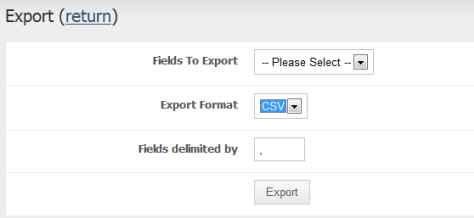
Selecting and Removing Fields for Export
In the "Fields to Export" field, click on the arrow button and select the first field to export from the list of available fields.
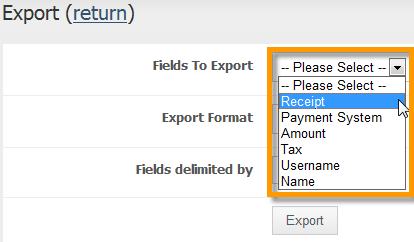
The selected field will be displayed below indicating that it has been selected.
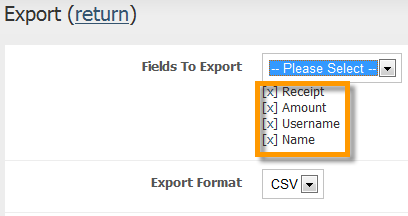
Repeat step 1 for each field that you would like to export.
To remove a field, click on the (X) button for the field. The field will no longed appear in the list of selected fields.
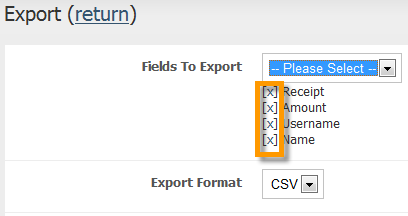
Selecting Export Format and Delimiter
In the "Export Format" field, click on the arrow and select the export format from available options.
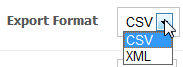
In the "Fields delimited by" field, enter the delimiter to separate records.

Click the "Export" button to export the users list to a file in the selected format.
Saving the Exported File
Once you click the "Export" button on the Export screen, the File Download window will be displayed.
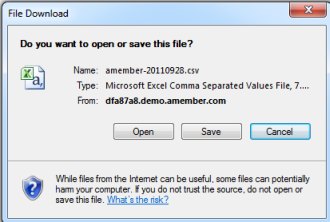
Click the "Save" button and select a location on your computer to save the file to.
The exported file will be saved at the selected location.