Searching for Payments
Introduction
You can use the Filter fields to search for specific payments or
payments within a date range. The Payments list can be filtered by start
date, end date, invoice number, receipt number or username. Using the
filter fields you can view specific records that you are looking for.
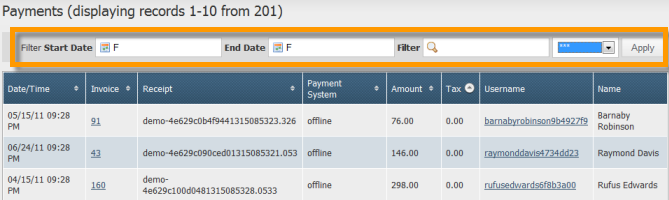
Searching for Payments within a Selected Date Range
To view all invoices/payments for a particular date range:
Go to the filter fields located above the payments list on the "Payments" page.
Enter the start date for the date range in the "Filter Start Date" field.
Enter the end date for the date range in the "End Date" field.
Click on the "Apply" button.
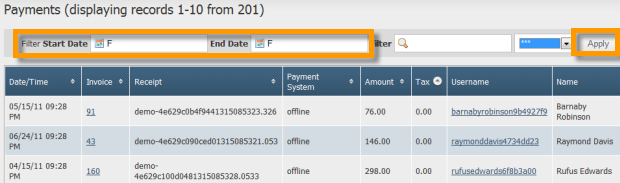
Only the payments made between the selected dated range will be displayed.
Using Keywords to Find Payments
You can also find a specific payment record using keyword search. To use keyword search:
Type in the keyword (can be an invoice number, receipt number or username) in the search field.
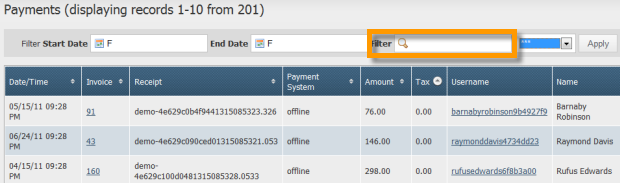
Select where to search for using the drop-down list next to the search field.

To search for the keyword in all invoices, receipts and usernames, select '"***"' from the drop-down list. This is a wildcard search and can be used when you don't have exact infomation about the keyword you have. For example, you have a number and don't know whether it is an invoice number or receipt number.
To search for the keyword in only invoices, select "Invoice" from the drop-down list.
To search for the keyword in only receipts, select "Receipt" from the drop-down list.
To search for the keyword in only usernamess, select "Username" from the drop-down list.
Click on the "Apply" button to view only those payments that match the keyword entered.