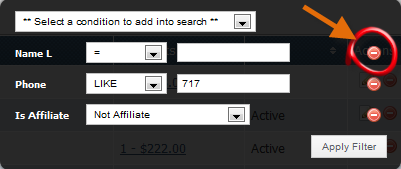Searching for Users
Introduction
You can search for a user in aMember by Username/Name/E-Mail/Invoice#/Receipt#.
The Search Section
The Search features are located above the users list on the Browse Users page.
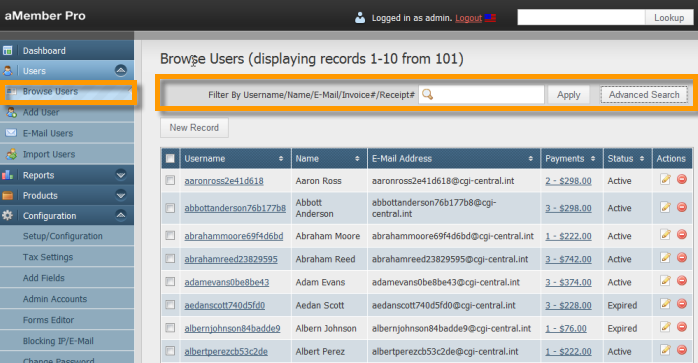
Searching for a User
- Login to the Admin Panel.
- Select "Browse Users" under "Users" from the options on the left side of the screen. The Browse Users page will be displayed.
- Go to the Search section located above the list of users on the Browse Users page. See screenshot above for search section.
- Enter the Username/Name/E-Mail/Invoice#/Receipt# that you are searching for in the search field provided.
- Click on the "Apply" button.
- Only the user(s) matching the search criteria will be displayed.
Using Advanced Search
The Advanced Search feature enables you to add an additional condition to the search criteria that you enter in the search field. Using the advanced search feature you can get more relevant and specific results.
For example, if you are looking for a user whose first name is Aaron, and you don't know his last name but know that he is an active subscriber, you can enter "Aaron" in the the search field and then click on the "Advanced Search" button, select the additional condition to search by , here it is "status" and check the value for the condition - "active". This search will return all user records where the first name is Aaron and whose status is active.
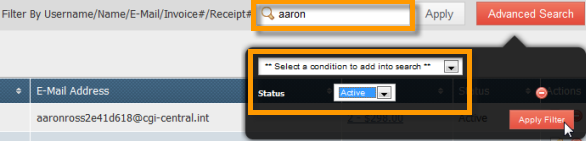
Selecting a Condition for Advanced Search
The Advanced Search conditions can be used in conjunction with or without the search criteria - Username/Name/E-Mail/Invoice#/Receipt#
Click on the "Advanced Search" button.
The Advanced Search criteria fields will be displayed. Click on the arrow and select the additional field to include in your search.
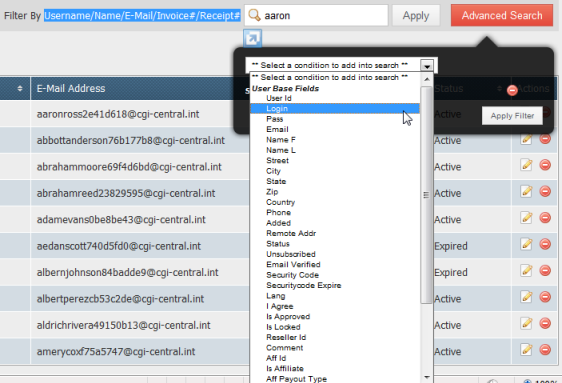
In the box that appears below, select the value for the additional field or enter a value for the field. For example, if you have selected' "Phone"' as the condition, enter the phone number in the field provided.
If you know only a partial number you can select "LIKE" and then enter the digits that you know. This will return all user records whose phone numbers contain the digits you entered.
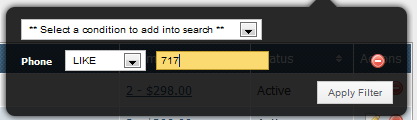
The above search in the screenshot will return all users whose phone number contains 717.
To get more specific results, you can add more than one condition. Repeat steps 1 - 4 for adding each condition.
Removing a Condition
If you have added multiple conditions to your search and would like to remove one or more conditions, click on the delete icon for that condition. The condition will be deleted.