Affiliates
Introduction
aMember offers an Affiliate program where users can receive affiliate commission. The "Setup/Configuration: Affiliates" page is where you can set up Affiliate settings like Payout Methods, Payout day, templates for E-mail commission, etc.
Accessing the Affiliate Settings Options
- Login to the Admin Panel.
- Select "Setup/Configuration" from the options on the left side of the screen. See Setup/Global for more information on how to do this.
- Click the "Affiliates" button.

The "Setup/Configuration: Affiliates" page is displayed.
Accepted Payout methods
Accepted Payout methods are the methods through which affiliates can be paid. You can select the payment methods that you can use using the options available on the "Setup/Configuration: Affiliates" page.
To Enable a Payout Method Click on the arrow in the "Available Payout Methods" field, and select the payment method to offer to your user. The selected language will appear below the field. Repeat for each payout method to be added. Once a payout method is selected, it is displayed in grey, indicating that it has been selected.

To Remove a Selected Payout Method
Click on the [X] for a payout method to remove that payment method. The user cannot use the payout method for affiliate commission.
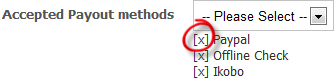
Affiliate Program Model
There are two possible model types:
Default - User assigned to affiliate on signup. All following payments of that user will generate commission to affiliate who referred this user initially. That model was always used in aMember.
For example, let's say User A has clicked on Affiliate B link and signup for free subscription (User A will be assigned to affiliate B, no commission will be generated because payment is free). User A clicked on Affiliate C link and make purchase this time. Commission will be added to Affiliate B Also If for example you have configured affiliate cookies to expire in one day, user signup today through affiliate link but make payment in few days, affiliate still gets commission
Last Click Wins - Payment will generate commission only if affiliate cookie exists. aMember will get affiliate information from cookie and not from user record. User still will be assigned to affiliate (so 2-tier commission will be generated for parent affiliate still), but if there is no affiliate cookie referred affiliate will not receive commission for that payment.
For example, let's say User A has clicked on Affiliate B link and signup for free subscription (User A will be assigned to affiliate B, no commission will be generated because payment is free). User A clicked on Affiliate C link and make purchase this time. Commission will be added to Affiliate C Also If for example you have configured affiliate cookies to expire in one day, user signup today through affiliate link but make payment in few days, affiliate won't receive commission.
Affiliate Options
- In the "Affiliate Cookie Lifetime" field, enter the number of days to store cookies about referred affiliate. The affiliate's information will be stored as a cookie on the user's computer for the number of days specified in this field.
- In the "Affiliates Signup Type" field, select your preferred option about how a user can become an affiliate. To do this, click on the arrow and select your choice from the drop-down list of available options.

Setting Up Commission Notification Emails
aMember allows you to send emails to the affiliate and the admin whenever an affiliate makes a sale and is eligibile for commission. You can choose if you want to send these emails and who to send them. You can also view and edit the email template for these emails or upload a new template of your choices.
Enabling/Disabling Affiliate Commission Notifications
- Select the "E-Mail Commission to Affiliate" checkbox to send a notification to the affiliate everytime he/she makes a sale eligible for a commission.
- Leave the checkbox unselected if you do not want to send any commission notifications to the affiliate.
Enabling/Disabling Admin Commission Notifications
- Select the "E-Mail Commission to Admin" checkbox to send a notification to the admin every time an affiliate makes a sale eligible for commission.
- Leave the checkbox unselected if you do not want to send any commission notifications to the admin.
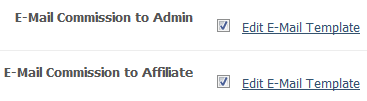
Editing Commission Notification Email Templates
You can upload a template of your choice for the commission notification sent to affiliates and the admin. If no template is specified, the default aMember template is used for these emails. You can upload a custom template or edit the default template according to your requirements.
To edit the template being used:
- Click on the "Edit E-mail Template" link.
- A new window will be opened displaying the template in editable fields. Make changes to the template as required.
- You can click on the "Upload" button at the bottom of the window to upload a new template.
- Click the "Browse" button to view all uploaded templates and select one of them.
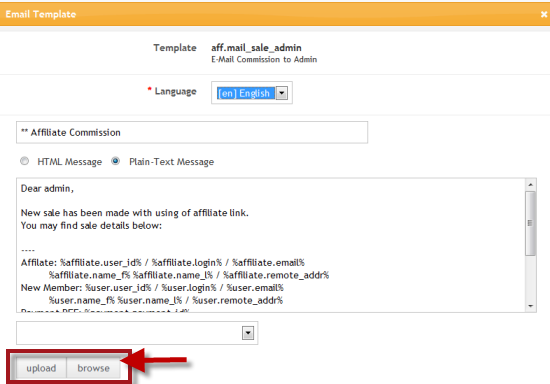
Affiliate Payout Options
You can specify the Affiliates Payout Day, Minimum Payout and Delay Payout in days using the Affiliate Payout Options fields.
- Affiliates Payout Day - In this field, choose the day of the month when affiliates payout is generated.
- Minimum Payout- In this field, enter the minimum commission that an affiliate needs to make for a payout to be generated.
- Delay Payout (Days)- In this field, enter the number of days the payout should be delayed before it is paid to the affiliate. For example, if the affiliate makes a sale today, after how many days should the commission for that sale be included in the payout.
- Select the Affiliates can view Sales Details checkbox to allow affiliates to view their sales details. Leave this checkbox unselected to restrict affiliates from seeing their sales details.
- Default Commission - ???
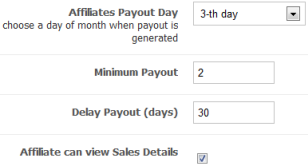
Remember to click the "Save" button at the bottom of the page to save any changes made to Affiliate Settings.