Languages
Introduction
aMember allows you to offer your site to your users in different languages if needed. Users can choose the language in which they want to view your site. The "Setup/Configuration :Languages" page allows you to enable/disable this option, choose a default language for the site and select the languages to offer to your user.
Accessing the Languages Configuration Page
- Login to the Admin Panel.
- Select "Setup/Configuration" from the options on the left side of the screen. See Setup/Global for more information on how to do this.
- Click the "Languages" button.

The "Setup/Configuration: Languages" page is displayed.
Enabling/Disabling Language Choice Option
This feature allows to choose whether you want to offer the language choice option to your users.
- To enable language choice: Select the "Display Language Choice" checkbox. When you select this checkbox, users will be able to view your site in languages offered other than the default language.
- To disable language choice: Leave the "Display Language Choice" checkbox blank or unselected. When this checkbox is unselected, users will not be able to switch to viewing the site in another language. They can only view it in the default language selected on this page in the "Default Language" field.
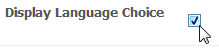
Selecting Languages to Offer
When you select the "Display Language Choice" checkbox,you can select the languages that you want to offer your user. The user will have the option to view the site in the language(s) that you select here.
To Select Available Languages
Click on the arrow in the "Available Languages" field, and select the language to offer to your user. The selected language will appear below the field. Repeat for each language to be added. Once a language is selected, it is displayed in grey, indicating that it has been selected.

To Remove a Selected Language
Click on the [X] for a language to remove that language as an available language for the user. The user cannot select to view your site in that language.
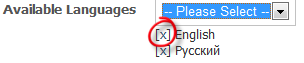
Selecting/Editing Default Language
The default language is the language that your site will be displayed when the user logs in. In the "Default Language" field, you can select the default language for your site. Click on the arrow in the "Default Language" field and select the default language from the available options.
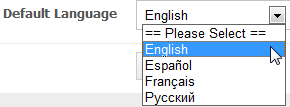
Remember to click the "Save" button to save any changes you made before exiting.