Viewing Payments
Introduction
The Payments page displays a complete list of all payments made by all users. Using the functions available on this page you can view invoices, sort the payment list in ascending or descending order by date, invoice number, payment amount, receipt number, etc. You can also filter the list to view specific records.
Viewing the Payments Page
To View the Payments Page:
Login to the Admin Panel.
Select "Payments" from the options on the left side of the screen.
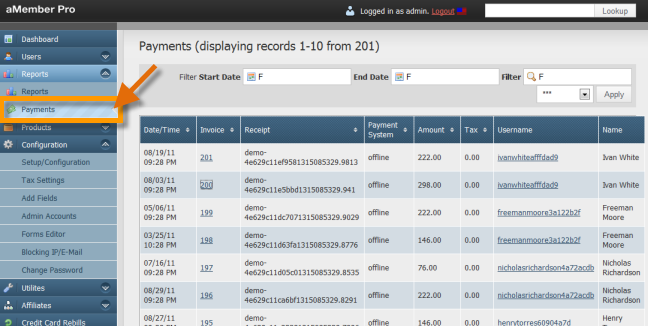
The Payments page will be displayed.
Sorting the Payments List
By Default, the Payments list is sorting in descending order by date.
You can sort it in ascending or descending order by the following using
the arrow buttons provided based on on your requirements.
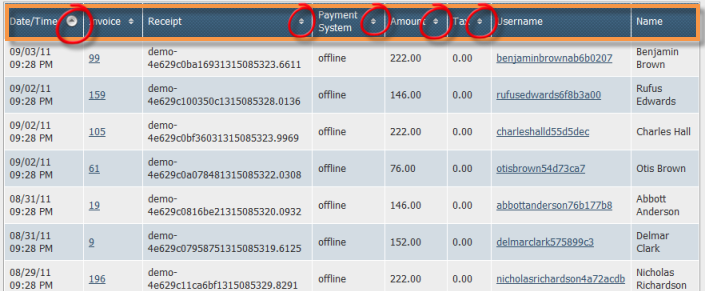
Sorting Payments By Date
Click on the arrows in the "Date" column to sort the list in ascending order by date. The two arrows will now be replaced by an arrow pointing downwards indicating that that the list is sorted in ascending order by date. In this sort, the oldest payments will be displayed first followed by the payments after that date till the most recent date.
Click on the downward pointing arrow to sort the list in descending order by date. In this sort, the newest payments will be displayed first followed by the payments before that date till the oldest date.
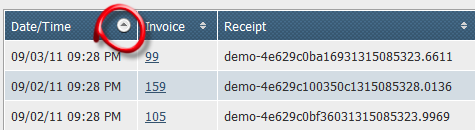
Sorting Payments By Invoice Number
Click on the arrows in the "Invoice" column to sort the list in descending order by invoice number. The two arrows will now be replaced by an arrow pointing upwards indicating that that the list is sorted in descending order by invoice number. In this sort, the invoice with the highest number will be displayed first followed by the lower invoice numbers till the lowest one.
Click on the upward pointing arrow to sort the list in ascending order by invoice number. In this sort, the lowest invoice number will be displayed first followed by the higher invoice numbers till the highest one.
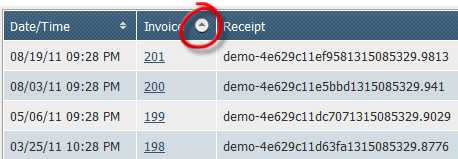
Sorting Payments By Receipt Number
Click on the arrows in the "Receipt Number" column to sort the list in descending order by receipt number. The two arrows will now be replaced by an arrow pointing upwards indicating that that the list is sorted in descending order by receipt number. In this sort, the receipt with the highest number will be displayed first followed by the lower receipt numbers till the lowest one.
Click on the upward pointing arrow to sort the list in ascending order by receipt number. In this sort, the lowest receipt number will be displayed first followed by the higher receipt numbers till the highest one.

Sorting Payments By Payment System
Click on the arrows in the "Payment System" column to sort the list in descending alphabetical order by payment system. The two arrows will now be replaced by an arrow pointing upwards indicating that that the list is sorted in descending order by payment system. In this sort, the payment system with the highest alphabetical will be displayed first followed by the lower alphabetical letters till the lowest one.
Click on the upward pointing arrow to sort the list in ascending alphabetical order by payment system. In this sort, the the payment system starting with the lowest alphabet will be displayed first followed by the higher alphabets till the highest one.
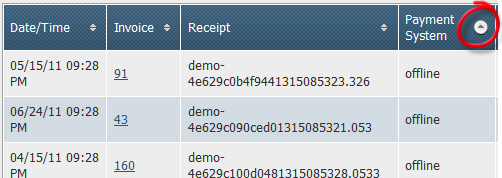
Sorting Payments By Payment Amount
Click on the arrows in the "Amount" column to sort the list in descending order by payment amount. The two arrows will now be replaced by an arrow pointing upwards indicating that that the list is sorted in descending order by payment amount. In this sort, the highest payment amount will be displayed first followed by the lower payment amounts till the lowest one.
Click on the upward pointing arrow to sort the list in ascending order by payment amount. In this sort, the lowest payment amount will be displayed first followed by the higher payment amounts till the highest one.
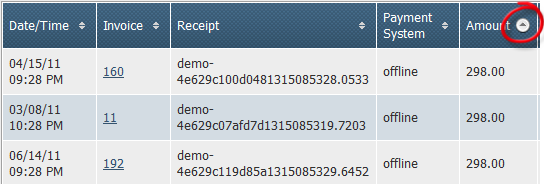
Sorting Payments By PaymentTax Amount
Click on the arrows in the "Tax" column to sort the list in descending order by tax amount. The two arrows will now be replaced by an arrow pointing upwards indicating that that the list is sorted in descending order by tax amount. In this sort, the highest tax amount will be displayed first followed by the lower tax amounts till the lowest one.
Click on the upward pointing arrow to sort the list in ascending order by tax amount. In this sort, the lowest tax amount will be displayed first followed by the higher tax amounts till the highest one.
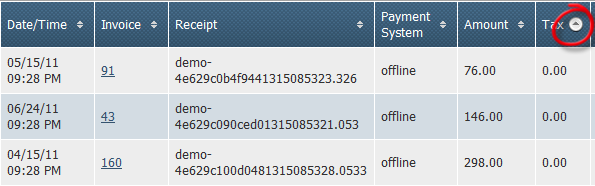
Filtering the Payments List
The Payments list can be filtered by start date, end date, invoice number, receipt number or username. Using the filter fields you can view specific records that you are looking for. The Filter fields are located above the Payments list.
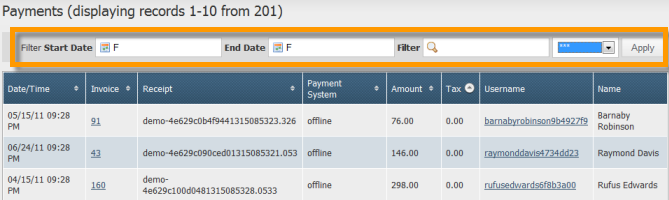
Viewing Payments for a Selected Date Range
To view all invoices/payments for a particular date range:
Go to the filter fields located above the payments list on the "Payments" page.
Enter the start date for the date range in the "Filter Start Date" field.
Enter the end date for the date range in the "End Date" field.
Click on the "Apply" button.
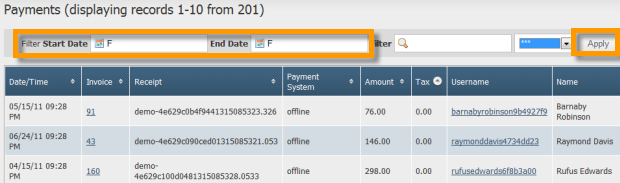
Only the payments made between the selected dated range will be displayed.
Using Keywords to Find Payments
You can also find a specific payment record using keyword search. To use keyword search:
Type in the keyword (can be an invoice number, receipt number or username) in the search field.
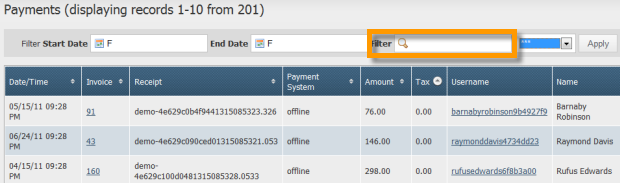
Select where to search for using the drop-down list next to the search field.

To search for the keyword in all invoices, receipts and usernames, select '"***"' from the drop-down list. This is a wildcard search and can be used when you don't have exact infomation about the keyword you have. For example, you have a number and don't know whether it is an invoice number or receipt number.
To search for the keyword in only invoices, select "Invoice" from the drop-down list.
To search for the keyword in only receipts, select "Receipt" from the drop-down list.
To search for the keyword in only usernamess, select "Username" from the drop-down list.
Click on the "Apply" button to view only those payments that match the keyword entered.