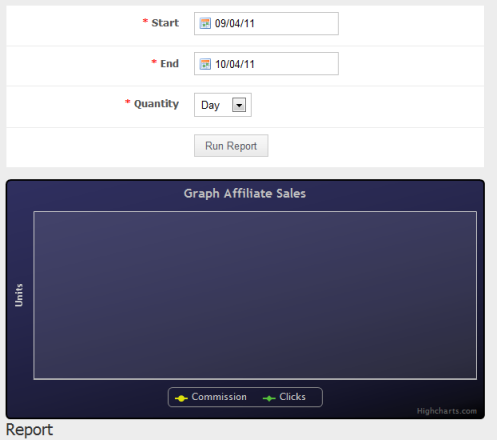Viewing and Editing User Details
Introduction
Complete user information like the users information, payments, access logs, credit cards, tickets and affiliate info can be viewed and edited from the user details page.
Viewing User Details
- Login to the Admin Panel.
- Select "Browse Users" under "Users" from the options on the
left side of the screen. The Browse Users page will be displayed
with a list of all existing users.
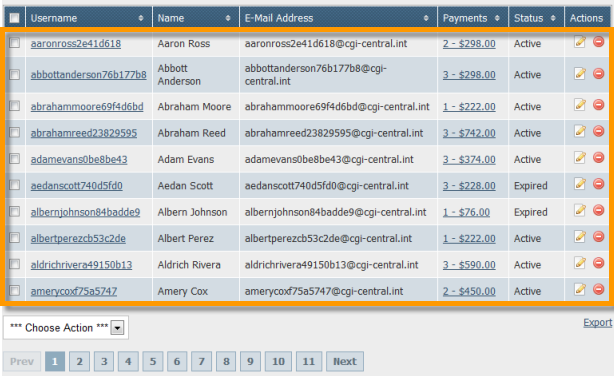
- Click on a user's username to view details about the user. The user's details will be displayed in the User Detail page.
Viewing and Editing User Information
Click on the "User Info" button on the user detail page to view and edit the user's information like the username, password, subscriptions, affiliate information, etc.

The user info page will be displayed where you can view and edit the user's information. See Adding Users for an explanation of the fields on this page.
Viewing a User's Payments
The "Payments" section displays the details of invoices billed to the customer and the access to the products that the customer has.
Click on the "Payments" button on the user detail page to view the user's payments information.

The user payments page is displayed with the user's invoices, payments and access records from invoices.
Click on expand details to view the details of an invoice.
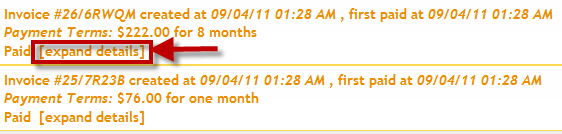
The details for the selected invoice will be displayed.
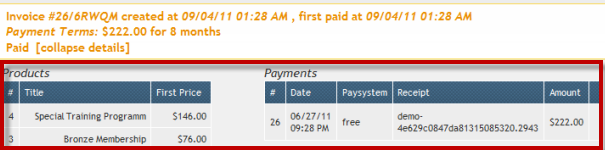
The "User Access" section displays the products that the user has access to. You can click on the invoice number to view the invoice details. Use the fields below the provided to manually add access to a product.
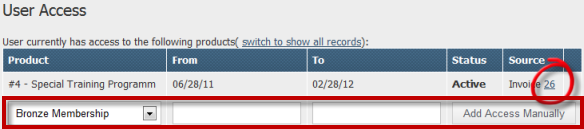
Viewing the Access Log
The access log records all instances of the user logging in along with the URLs of the pages accessed on aMember and the IP address(es) from where the user logged on. You can also filter the access log by URL or IP address to view specific access records.
To View The Access Log:
Click on the "Access Log" button on the user detail page to view the user's Access information.

The User Access Log page is displayed with the user's login instances, URLs accessed and the IP addresses from where the user logged on.
Filter the list to view specific records using the "Filter" fields provided.

Click on an access record to view the access details.
Viewing Credit Cards
The credit cards section stores the credit cards associated with the user's account. You can add a credit card to the user profile, edit credit card information or delete credit cards from the options available on this page.
To View and Edit Credit Cards
Click on the "Credit Cards" button on the user detail page.

The user credit cards page is displayed with a list of current credit cards associated with the user's profile. If there are no credit cards associated, this list will be empty.
Click on the "Add Credit Card" link to add a new credit card to the user's profile.
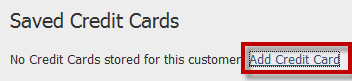
Viewing Tickets
The Tickets section of the user details page shows a list of all tickets submitted by the user, the issue for which the ticket was opened and the status of the ticket.
To View Tickets
Click on the "Tickets" button on the user detail page.

The user tickets page is displayed with a list of all tickets submitted by the user. Click on the ticket subject to view the details of a ticket, reply to customer, change status or close a ticket.
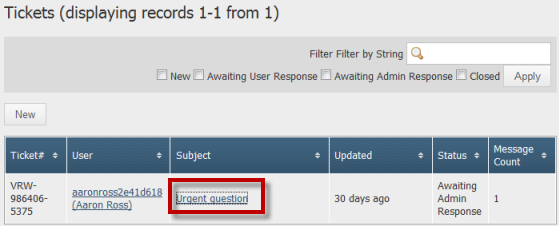
Use the filter options provided above the tickets list to view specific tickets.
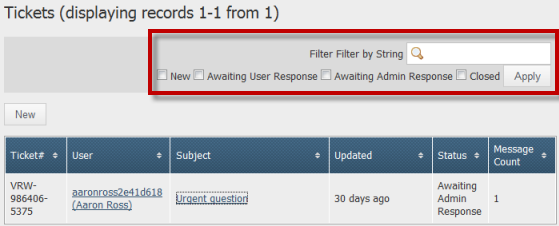
Updating Ticket Info
To Update Ticket Info
Click on the Ticket Subject for the ticket to be updated.
The Ticket Details will be displayed.
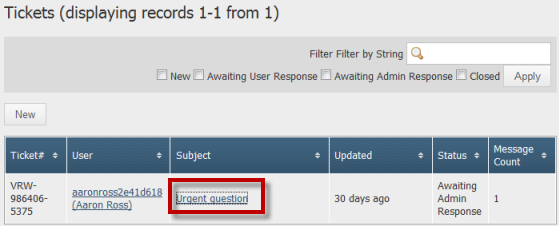
Use the drop-down list provided on the right side of the page to update the ticket status.
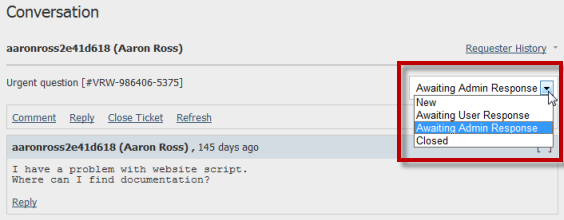
Use the "Comment" and Reply links to add comments or reply to the user.
Use the "Close Ticket" link to close the ticket.
Use the "Refresh" link to get latest ticket information.
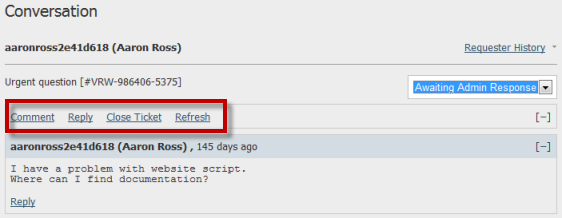
Viewing Affiliate Info
The Affiliate Info page displays report options for the user's performance as an affiliate.
Click on the "Affiliate Info" button on the user detail page.

The affiliate performance page for the user is displayed. Here you can choose a time period and view user's affiliate performance statistics for that period.